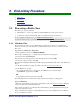Specifications
9. End-of-Day Procedure
108 Moneris Vx810 Duet Operating Manual v1.1.01
Note: If you don’t make a selection at the “Close Batch?” prompt within two minutes, the terminal will
beep three times then return to the transactions menu without closing the batch
9.1.2. System Close
If your account is set up for System Close settlement, Morris automatically settles your transactions for
you at the end of each day. You must verify transaction totals on a daily basis. Here’s how:
Step 1: Print a Stored Transactions Report
.
Step 2: Print a Merchant Sub-Totals Report
.
IMPORTANT: The Merchant Sub-Totals Report must be printed before 11:00 p.m. local time.
Step 3: Confirmation
Confirm that the totals on the Merchant Sub-Totals Report match the totals on the Stored Transactions
Report. If they do not match, contact Moneris within 30 days for reconciliation assistance.
9.2. Processing a Batch Clear
This function is primarily used by System Close merchants to clear the batch in the terminal memory. A
system close is initiated by the Moneris Host and clears the batch on the host but not on the terminal. If
the batch on the terminal is never cleared, any totals reports that rely on the terminal batch will continue
to increment each day.
To process a Batch Clear:
1. On the applications menu, select DEBIT & CREDIT.
The message "Activating App..." is displayed then the transactions menu appears.
2. Scroll down and select Batch Clear.
If the "Password:" prompt appears, key in the Manager Password and press OK.
3. At the "Clear Batch?" prompt, select Yes.
The terminal clears the batch and returns to the transactions menu.
Note: If you select No, the terminal returns to the transactions menu without clearing the batch.
9.3. Processing a Batch Review
The Batch Review process retrieves transactions in the current batch by using the following retrieval
methods:
• Clerk ID (Clrk)
• Transaction Amount (Amt)
• Last 4 Digits of the Card Number (Acct)
• Sequence Number (Seq#)
Once the transaction is retrieved, you can print a Transaction Inquiry, reprint the Merchant Copy of the
receipt, or correct (void) the transaction.
Note: To use the Clerk ID retrieval method, you must enable Clerk ID Prompting
. The method is not
available if the Default Clerk ID
option is enabled. This function does NOT include Pre-Authorization
transactions. To review these transactions, you must print a Pre-Auth Transactions Report
.
To process a Batch Review:
1. On the applications menu, select DEBIT & CREDIT.
The message "Activating App..." is displayed then the transactions menu appears.