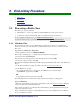Specifications
10. Troubleshooting
112 Moneris Vx810 Duet Operating Manual v1.1.01
10.3. Merchant Direct Secure Message Centre
Log in to Merchant Direct and use the Message Centre to send a secure message directly to the Moneris
Merchant Service Centre.
10.4. Error Messages on the Moneris Vx810 Duet Terminal
A message will appear on the display if an error occurs. In the table below, find the error message that
appears on the terminal and try the solution. If the error message re-appears, contact the Moneris
Merchant Service Centre for assistance.
All error messages are listed in alphabetical order (regardless of their cause).
ERROR MESSAGE PROBLEM & SOLUTION
CARD NOT SUPPORTED The type of card swiped on the terminal does not match the card type selected
at the READY screen. For example, a Debit card was swiped during a Credit
Pre-Authorization transaction or an Ernex Gift Card was swiped for an Ernex
Loyalty Card transaction.
Try swiping the card again.
If this message reappears, press CANC ANNUL to cancel the transaction and
retry the transaction.
OR
Your merchant account with Moneris is not set up to accept the card type that
was swiped.
Request another form of payment then contact the Moneris Merchant Service
Centre to discuss how to add that payment type to your merchant account.
CARD SWIPE ERROR
There is a problem with the magnetic stripe on the card that was swiped.
Try swiping the card again, this time more slowly or quickly, or from front of
the terminal to the back.
If the message reappears:
- for credit card with stripe – key in the card number.
- for credit card with chip – swipe the card
- for debit card with stripe or chip – request another form of payment.
CARD REMOVED - 991 The chip card was removed before the end of the transaction.
Retry the transaction.
CHIP CARD
MALFUNCTION
There was an error reading the chip card.
Remove the card and retry the transaction. If the message reappears, swipe the
card.
CHIP CARD SWIPED A chip-enabled card was swiped.
Insert the card in the chip card reader and resume the transaction.
CommServer Not Responding
to VMAC
The Ethernet cable was connected to the base and the wall jack while you
configured the static IP parameters.
Power off then power on the terminal (leave the Ethernet cable connected to
the base and the wall jack).
COMMSVR ENTRY
PASSWORD
-----------------
The 2 key was pressed when the terminal was at the applications menu (e.g.
attempting to key in a dollar value of $20.00 or another value that includes a
2).
Press CANC ANNUL to return to the applications menu.