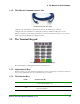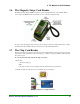Specifications
4. Configuring Your Terminal
Moneris Vx810 Duet Operating Manual v1.1.01 51
4.2. Configuring Communications
The terminal can communicate with the Moneris host over Ethernet and dial communications.
• Dial
communications
• IP communications with dynamic addressing
• IP communications with static addressing
• Dial backup support
for IP communications
IMPORTANT: You must contact Moneris before changing from one communications type to
another. Changes may be required on the Moneris Host to allow the terminal to communicate
successfully using the new communications type.
4.2.1. Configuring Dial Communications
If your terminal will communicate with the Moneris Host over a standard analog telephone line, you must
set up these parameters.
WARNING: Due to data security issues, terminals using dial communications must use a true
analog phone line connecting to a public switched telephone network. Analog telephone adaptors
(ATAs) and digital phone service over IP communications (e.g. VoIP) must NOT be used as an
alternative to dial communications.
Moneris recommends installing a dedicated telephone line for the terminal to ensure transactions are
processed quickly and reliably. Sharing the line with another device (e.g., a fax machine) can cause
communications problems. Line splitters and filters are not recommended.
Note: The dial communications cable must be connected before attempting to communicate with the
Moneris Host.
1. Ensure the dial cable
is connected to the base and an analog telephone wall jack.
2. Set the Comm Link Typ
parameter:
a. On the applications menu, select DEBIT & CREDIT.
The message "Activating App..." is displayed then the transactions menu appears.
b. Press OK to access the CONFIGURATION menu.
c. Select Setup, key in the manager password and press OK.
d. Scroll down and select Host.
"Comm Link Typ" appears on the Edit Hosts menu.
e. Make sure Comm Link Typ is set to Dial. If yes, skip to step g. If no, proceed to step f.
f. Select Edit, select Next until Dial appears then select Slct.
g. Select Exit. If prompted to save changes, select OK.
h. Press CANC ANNUL then press the * (ASTERISK) to return to the applications menu.
3. If you need to dial a prefix (e.g., a 9) to connect to an outside line:
a. On the applications menu, select DEBIT & CREDIT.
The message "Activating App..." is displayed then the transactions menu appears.
b. Press OK to access the CONFIGURATION menu.
c. Select Setup, key in the manager password and press OK.
d. Scroll down and select Terminal.
e. Select Next until "PABX Code
" appears.