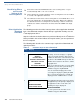Specifications
PERFORMING DOWNLOADS
Set Up the Download Environment
114 V
X
810 REFERENCE GUIDE
Checklist for Effects
on Files and
Settings in the
Receiving Device
Direct Application
Download
Procedure
The following procedure describes how to perform a direct application download
from a host download computer into the Group 1 application memory area of a
V
x
810 deployment device.
Steps described in the Action column are performed directly on the V
x
810 device.
Notes provided in this column indicate and explain actions you must perform on
the host computer.
The following table describes the common steps required for all download and
upload procedures.
Protected records in the CONFIG.SYS files of the receiving device – keyed
records that begin with * or # – are not erased.
The bootloader, OS, and other firmware on the receiving device are not modified
as a result of the application download.
The certificate tree that exists on the receiving device is not modified unless one or
more new certificate files are downloading to the device. When new certificates
are authenticated on the receiving device, the data they contain is stored in the
certificate tree and the certificate files are deleted from the SRAM of the target
group.
Table 17 Common Steps to Start a Download
Step Display Action
1
VERIFONE VX810
QG000829
03/29/2007 VERIX
¹DEFAULT CERTIFICATE¹
COPYRIGHT 1997-2007
VERIFONE
ALL RIGHTS RESERVED
At startup, the device displays a copyright
notice screen that shows the device model
number, the OS version of the V
x
810 stored in
the device’s flash ROM memory, the date the
firmware was loaded onto the device, and the
copyright notice.
This screen appears for three seconds, during
which time you can enter system mode by
simultaneously pressing F2 and F4.
You can extend the display period of this
screen by pressing any key during the initial
three seconds. Each key press extends the
display period an additional three seconds.
2 (Application Prompt)
or
DOWNLOAD NEEDED
¹GO FILE NOT FOUND
If an application already resides on the device,
an application-specific prompt is displayed. If
no application resides on the device, the
following message is displayed:
DOWNLOAD NEEDED
To enter system mode from this screen,
simultaneously press F2 and F4.