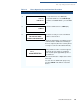Specifications
PERFORMING DOWNLOADS
Direct Operating System Downloads
V
X
810 REFERENCE GUIDE 123
8
**VERIFYING FILES**
COMPARE SIGNATURE
FILENAME.P7S
FILENAME.OUT
**AUTHENTIC**
or
--- FAILED ---
The file authentication module continues to
authenticate new signature files downloaded
with the OS files.
When the signature file authentication routine
starts, the status display informs you of the
progress of the authentication process.
If file authentication succeeds for a specific
signature file, the “
AUTHENTIC” message is
displayed directly below the filename of the
signature file. If file authentication fails for a
specific signature file, the “
FAILED” message
is displayed for five seconds below the
filename and the device beeps three times,
allowing you to note which signature file failed
to authenticate. The authentication process
proceeds to the next signature file until all
signature files are validated.
When all new signature files are
authenticated, the device restarts and begins
processing the new OS (full download) or it
returns control to system mode (partial
download).
If you are performing a partial download, the
device does not restart until you manually
press the F4 key in
SYSMODEMENU1. If an
application resides on the device following the
OS download, it executes on restart.
Note: Because a full OS download clears the
SRAM, all device applications, related
certificates, and signature files must be
downloaded to the device when
performing this type of download.
9 (Application Prompt)
or
DOWNLOAD NEEDED
If you performed a full OS download, the
DOWNLOAD NEEDED prompt is displayed.
A direct application download on the receiving
device can be performed.
If you performed a partial OS download and
manually restarted the device, the application
residing in the device (if any) executes. The
application prompt is displayed on device
restart, after OS processing, and the
application starts.
Table 19 Direct Operating System Download Procedure
Step Display Action