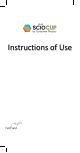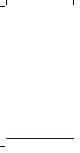User Instructions
Meet SCiO Cup
Main items:
Function button
Status ring
Molecular sensor
Glass dome
Charging port and charging status LED
SCiO Cup lid
SCiO Cup charging cable
Reference accessory
Function button indications:
1. Blue - flashing slowly - waiting for connection
2. Blue - flashing rapidly – just connected / disconnected /
shut down
3. Blue - constantly on - connected and ready to scan
4. White - scanning/analyzing/calibrating
5. Orange - flashing slowly- pending calibration
6. Red - low battery
Get Started
1. Charge SCiO Cup for 3 hours or until the charge
status LED glows green
2. Download the app to your smartphone from the App
Store/Google Play. Search for SCiO
3. Launch the app and log in using the credentials you
received
4. Follow the in-app instructions to connect to your SCiO
Cup
Scan
• Launch the app
• Select the relevant applet from the home screen
• Fill the cup with the relevant material
o Make sure the cup is completely empty
and free of leftovers from last scans
o It is recommended to fill the cup up to the
cup surface
• Press the function button or click “Scan” in the app to
see results
o Hold the cup steady when scanning
Storage instructions: Please make sure the cup is stored
in its case to prevent exposure of the sensor to direct
sunlight for long periods of time
Section 4: Common errors
5. “Low Signal, Please rescan” - Your battery is probably
empty. Connect SCiO cup to electric supply, you can
continue to scan during charging.
6. "Too Bright, Please rescan" - Place the lid on the cup
and rescan.
7. “Material not recognized” - make sure that you are
using the correct applet and that the material in the
test is within the relevant ranges (this can be found on
the applet information screen).
For additional support, contact us at
support@consumerphysics.com