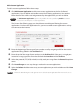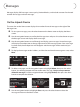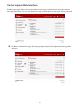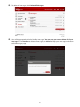User guide
60
Add a Custom Application
To add a custom application, follow these steps:
➊ Click Add Custom Application to add a new custom application to the list of allowed
applications. You can dene and enable custom Port Filtering applications. You need to
know details of the trac used and generated by the applications you wish to dene.
NOTE The Add Custom Application option is only available when the port filtering Enable checkbox is
selected. You can add up to ten custom applications.
The Custom Port Filtering page uses check boxes to enable port ltering for custom
applications. Similar to the Applications list, you must enable custom applications so they
can connect to the Internet.
➋ Enter the beginning of the range of port numbers used by outgoing trac for the custom
application being added in the Start Port eld.
➌ Enter the end of the range of port numbers in the End Port eld. If the port is a single port
instead of a range, type the same value for both the Start Port and the End Port.
➍ Select the protocol (TCP, UDP, or both) used by each port range from the Protocol dropdown
menu.
➎ Click Save Changes to save any changes made to the custom applications.
➏ Select the Delete checkbox next to any custom application you wish to delete and click Save
Changes.
NOTE Click on the Port Filtering menu tab again to remove deleted custom applications from view on the screen.