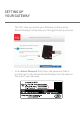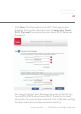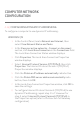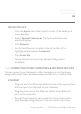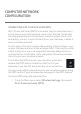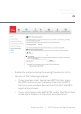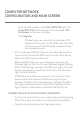Operation Manual
COMPUTER NETWORK
CONFIGURATION AND MAIN SCREEN
Enter the PIN number in the Client WPS PIN fi eld. The
Client WPS PIN fi eld is located in the section B - PIN
Enrollment on the user interface.
Click Register.
• Alternatively, you can enter the Gateway’s PIN
shown on this screen into the WPS user interface
of your device, if this PIN mode is supported by
your wireless device.
4. After pressing the WPS button on your Gateway, you have
two minutes to press the WPS button on the client device
before the WPS session times out.
When the WPS button on your Gateway is pressed, the
Wireless light on the front of your Gateway begins fl ashing
white. The fl ashing continues until WPS pairing to the client
device completes successfully. At this time, the Wireless
light turns solid white.
If WPS fails to establish a connection to a wireless client
device within two minutes, the Wireless light on your
Gateway fl ashes red for two minutes to indicate the WPS
pairing process was unsuccessful. After fl ashing red, the
light returns to solid white to indicate that Wi-Fi is on.
CONNECTING A WI-FI DEVICE USING A PASSWORD
1. Verify each device that you are connecting wirelessly (using
Wi-Fi) has a built-in wireless or external wireless adapter.
2. Open the device’s wireless settings application.