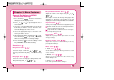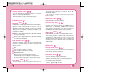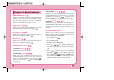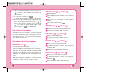User guide
46
47
5. After selecting Email label from level, press
to move to the available entery where to
edit or delete.
6. To save, press Soft Key 1 Save .
To delete Email address : Move to the Phone
book from either Find Email or Find Entry and
after selecting the Email label, press to
move to the memory location, press and hold
for a while to delete Email address and
press Soft Key 1 Save for confirmation.
Function of Scheduler
Scheduler helps you maintain a convenient agenda
by storing Schedule by date and letting you know
when the time comes. You may also take advantage
of its "Wake up" functions.
Scheduler Item Descriptions
Scheduler
(Book
)
Current date/year will appear.
After selecting the required date, press Soft Key 1
and then, the selected schedule of date/year will
appear on the display screen (This function is
available on ‘Add Event’ and ‘View Daily’ menu
only).
Date/Time Edit - Time display is a 24-hour clock
setting
(i.e., 6:30am = 06:30, 1:30pm = 13:30)
Add Event
( Book (Soft Key 1) )
Date/Time Edit.
After editing the date and time, press Soft Key
1 Ok .
Enter items for "Scheduler" on "Description"
display.
Select [Save] in Soft Key 1 Opt .
View Daily
( Book (Soft Key 1) )
All events of the selected date will appear.
You may select either ‘Edit’ or ‘Erase’.
View All
( Book (Soft Key 1) )
All stored entry will appear.
You may select either ‘Edit’ or ‘Erase’.
Erase All
( Book (Soft Key 1) )
When you are asked to ‘Erase All’.
To delete information, scroll to “Yes” and press
Soft Key 1 Ok .
All items in Schedule will be deleted.
Erase Old
( Book (Soft Key 1) )
When you are asked to ‘Erase Old’.
To delete information, scroll to “Yes” and press
Soft Key 1 Ok .
Past "Scheduler" items will be deleted.