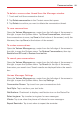User guide
101
Communication
Email
The
Email
app allows you to read email from services other than Gmail™.
The following account types are supported: Microsoft Exchange, Windows
Live Hotmail, Yahoo! Mail, Gmail, AOL Mail, Verizon, and other accounts.
Email icons
Mail message received
Mail message sending or
receiving failed
To open the Email app
From the Home screen, tap the
Apps
icon (in the QuickTap Bar) > the
Apps
tab >
Email
or tap the
Email
icon
directly from the Home
screen.
The first time you open the
Email
app, a setup wizard opens to help you
add an email account. After the initial setup, the Email app displays the
contents of your Inbox.
The Accounts list
The Accounts list displays all of your email accounts.
Open the
Email
app. Tap the Accounts list icon (at the top of the screen)
to display a drop-down list of all of your email accounts.
Each account in the Accounts list displays the number of unread mail.
Tap an account to view its Inbox.
The account from which you send email by default is indicated by a red
vertical line on the left side of the account when viewing your combined
accounts.
NOTE While viewing the combined list of your email messages, default email account
messages are indicated by a vertical red line along the left side of the list.
Using the Email app
Tap the
Compose
icon (in the upper-right corner) to compose a new
message.