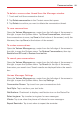User guide
106
Communication
Voicemail
The Voicemail app allows the management of voicemail directly from the
phone rather than accessing voicemail via traditional methods.
Voicemail can display a list of your messages allowing you to choose which
message(s) to listen to or delete, without having to dial into your mailbox
and listen to voice instructions or prior messages.
To be able to use Voicemail
1. From the Home screen, tap the
Apps
icon (in the QuickTap Bar) > the
Apps
tab (if necessary) > the
Verizon
folder >
Voicemail
or tap the
Voicemail
icon directly on the Home screen.
NOTE Listening to voicemail and setting up your voicemail service depends on subscription to
the visual mail service. When you tap the Voicemail Key
on the dialpad, and you've
subscribed to the visual mail service, the Visual Voicemail app will be launched. If you're
not subscribed, you will be dialed into your traditional voicemail box.
2. The first time you access the
Voicemail
app, you'll have to subscribe to
the Visual Voicemail service to be able to use it.
3. After subscription to the Visual Voicemail service, you'll be prompted to
enter the password. To change the password call voicemail (dial *86).
4. After entering the password, your voicemail entries will be displayed in
your Inbox.
While viewing the voicemail list, you can select an entry (see step 5). For
additional options, tap the
Menu Key
.The following options are
available:
Search
,
Delete
,
Save as
,
Mark as heard
,
Sort by
,
Saved
voicemails
,
Refresh
,
Settings
,
Logout,
and
Unsubscribe
.
5. Tap a voicemail entry to listen to it. Then you can tap
Call back
,
Save
,
Erase
, or
Speaker
. To forward or reply to a message, tap the
Menu Key
, then tap
Forward
or
Reply
.
6. If you decide to reply with a voicemail or forward it, record a message.
The buttons at the bottom of the screen allow you to record, stop,
re-record, or cancel the message.