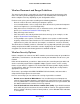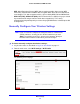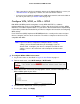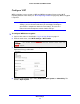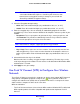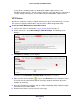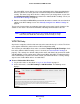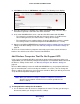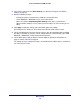User guide
Wi-Fi Settings
38
Verizon 4G LTE Router MBR1515LVW
The router WPS screen displays a message confirming that the client was added to the
wireless network. The router generates an SSID and implements WPA/WPA2 wireless
security. The router keeps these wireless settings unless you change them, or you clear
the Keep Existing Wi-Fi Settings check box in the Advanced Wi-Fi Settings screen (see
Advanced Wi-Fi Settings on page 61
).
7. Note the new SSID and WPA/WPA2 password for the wireless network. You can view these
sett
ings in the Wi-Fi Settings screen. See Manually Configure Your Wireless Settings on
page 32.
To access the Internet from any computer connected to your router, launch a browser. You
should see the router’s Internet Port LED blink, indicating communication to the ISP.
Note: If no WPS-capable client devices are located during the 2-minute
time frame, the SSID does not change, and no security is set up.
WPS PIN Entry
Any wireless computer or device that connects to the router wirelessly is a client. The client
must support a WPS PIN, and must have a WPS configuration utility.
The first time you add a WPS client, make sure that the Keep Existing Wi-Fi Settings check
box on the Advanced Wi-Fi Settings screen is cleared (see Advanced Wi-Fi Settings on
page 61). This setting is the default setting for the router and allows it to generate the SSID
and WPA/WPA2 security settings when it implements WPS. After WPS is implemented, the
router automatically selects this check box so that your SSID and wireless security settings
stay the same if other WPS devices are added later.
To use a PIN to add a WPS client:
1. Log in to the router as describe
d in Log In to Your Router on page 17.
2. On the main menu, select Wi
-Fi Settings > Add WPS Client. The following screen
displays: