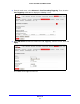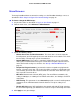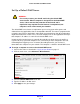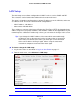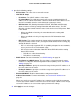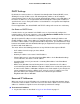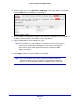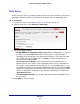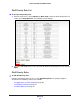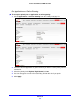User guide
Advanced
73
Verizon 4G LTE Router MBR1515LVW
Set Up a Default DMZ Server
WARNING:
For security reasons, you should avoid using the default DMZ
server feature. When a computer is designated as the default DMZ
server, it loses much of the protection of the firewall and is
exposed to many exploits from the Internet. If compromised, the
computer can be used to attack your network.
The default DMZ server feature is helpful when you are using some online games and
videoconferencing applications that are incompatible with NAT. The router is programmed to
recognize some of these applications and to work correctly with them, but other applications
might not function well. In some cases, one local computer can run the application correctly if
that computer’s IP address is entered as the default DMZ server.
Incoming traffic from the Internet is normally discarded by the router unless the traffic is a
response to one of your local computers or a service that you have configured in the Port
Forwarding/Port Triggering screen. Instead of discarding this traffic, you can have it
forwarded to one computer on your network. This computer is called the default DMZ server.
To assign a computer or server to be a default DMZ server:
1. Log in to the router as described in Log In to
Your Router on page 17.
2. From the main menu, select Advanced >
Miscellaneous.
3. Select the Defau
lt DMZ Server check box.
4. Type the IP address for that server.
5. Click Appl
y to save your changes.