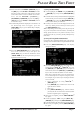Specifications
DMU-2000 DATA MANAGEMENT UNITPage 4
POWER Switch
Press this switch to turn the Data Management Unit
on, Press this switch again to turn the Data Manage-
ment Unit off. If the rear panel POWER switch is set
to the “O” position, the front panel POWER switch
will not function.
CF Card Slot
This slot accepts the supplied Compact Flash (CF)
Card, which allows storage, transfer, and recall of trans-
ceiver configuration data and operator preferences,
along with Log Book data, etc. When the CF Card is
correctly inserted, the red LED by the CF Card slot
will light up.
When you insert the CF card into the card slot, please
insure that the white side (ridge side) of the CF card is
up. If the CF card is inserted incorrectly, the DMU-
2000 may be damaged.
Main POWER Switch
This is the main power On
(
I
)
/Off
(
O
)
switch of the
Data Management Unit. Always turn this switch on
before turning on the front panel
[
POWER
]
button.
If the rear switch is not turned On, the front panel
[
POWER
]
switch will not function.
FUSE
This holder requires a T 3.15-A fuse. Always use the
T 3.15 Amp fuse, whether operating on 100 - 120 VAC
or 200 - 240 VAC.
~AC IN Jack
Connect the supplied 3-wire AC line cord to this socket
after ensuring that your AC mains voltage matches that
on the label. See the Installation section for instruc-
tions on how to change the internal switching power
supply AC mains voltage, if necessary.
TRX Jack
Connect this 8-pin MINI-DIN jack to the DMU jack
on the transceiver rear panel, using the supplied con-
trol cable.
COM Jack
Connect a after-market GPS re-
ceiver capable of supplying
NMEA data to this jack. The data
line connects to Pin 2, and the
ground shield connects to Pin 5.
When you connect the GPS receiver to this jack, the
“Rotator” page on the after-market monitor will auto-
matically include a Great Circle map centered on your
location. The DMU-2000 can support the RMC Data
Sentences from the GPS receiver.
Pin 2
GPS DATA IN
Pin 5
GND
SWITCHES AND CONNECTORS
To remove the card out from slot, press the small push-
button at the right hand side of the slot.
Advice: If you get the “CF CARD IS NOT READY”
error message on the after-market monitor, check the
position of the CF Card in the slot for proper align-
ment.
Ridge
Notch