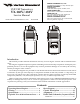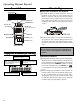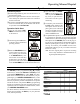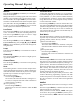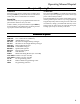Service manual
4
Operating Manual Reprint
Description of Operating FunctionsDescription of Operating Functions
Description of Operating FunctionsDescription of Operating Functions
Description of Operating Functions
Monitor
Press the assigned Soft key momentarily to override (dis-
able) the Tone squelch.
Background noise or incoming signals will now be heard
whether or not a matching tone is present on the signal).
Press and hold in the assigned Soft key for more than 1
seconds to override both the Noise and Tone squelch. Again
press and hold in the assigned Soft key for more than 1
seconds (or press the assigned Soft key twice) to resume
normal (quiet) Noise and Tone squelch action.
Low Power
Press the assigned Soft key to set the radio's transmitter
to the “Low Power” mode, thus extending battery life.
Press the assigned Soft key again to return to “High
Power” operation when in difficult terrain.
Lock
Press the assigned Soft key to lock the Soft keys (except
Lock and Monitor key); thus, the [A], [B], [C], and MONI-
TOR keys can be disabled to prevent radio settings from
being disturbed.
Lamp
Press the assigned Soft key to illuminate the LCD for
five seconds.
Channel Up
Press the assigned Soft key to switch to a higher operat-
ing channel number.
Channel Down
Press the assigned Soft key to switch to a lower operating
channel number.
Scan
The Scanning feature is used to monitor multiple chan-
nels programmed into the transceiver. While scanning, the
radio will check each channel for the presence of a signal,
and will stop on a channel if a signal is present.
U To activate scanning:
Press the assigned Soft key.
The scanner will search the channels, looking for ac-
tive ones; it will pause each time it finds a channel on
which someone is speaking.
U To stop scanning:
Press the assigned Soft key.
Operation will revert to the channel to which the CH
knob is set.
Follow-Me Scan
“Follow-Me” Scan feature checks a User-assigned Prior-
ity Channel regularly as you scan the other channels. Thus,
if only Channels 1, 3, and 5 (of the 8 available channels)
are designated for “Scanning,” the user may nonetheless
assign Channel as the “User-assigned” Priority Channel
via the “Follow-Me” feature.
Press the assigned Soft key to activate “Follow-Me” scan-
ning, then turn the CH selector knob to the channel which
you want to designate as the “User-Assigned Priority Chan-
nel”. When the scanner stops on an “active” channel, the
User-assigned Priority Channel will automatically be
checked every few seconds.
Dual Watch
The Dual Watch feature is similar to the Scan feature, ex-
cept that only two channels are monitored: the current
operating channel, and the “Priority” channel.
U To activate Dual Watch:
Press the assigned Soft key.
The scanner will search the two channels; it will pause
each time it finds a channel on which someone is speak-
ing.
U To stop Dual Watch:
Press the assigned Soft key.
Operation will revert to the channel to which the CH
knob is set.
Talk Around
Press the assigned Soft to activate the Talk Around fea-
ture when you are operating on duplex channel systems
(separate receive and transmit frequencies, utilizing a “re-
peater” station). The Talk Around feature allows you to
bypass the repeater station and talk directly to a station
that is nearby. This feature has no effect when you are
operating on “Simplex” channels, where the receive and
transmit frequencies are already the same.
Note that your dealer may have made provision for “Talk
Around” channels by programming “repeater” and “Talk
Around” frequencies on two adjacent channels. If so, the
key may be used for one of the other Pre-Programmed
Functions.
Add/Del
The Add/Del feature allows the user to arrange a custom
Scan.
Press the assigned Soft key to delete/restore the current
channel to/from your scanning list.
When you delete a current channel, “SKIP” will appear
on the LCD after pressing the Soft key. When you re-
store a current channel, “SKIP” indicator on the LCD will
turn off.