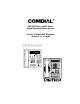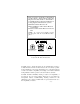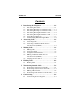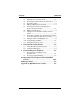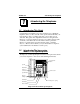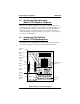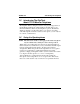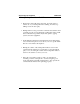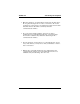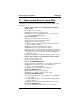DXP, DXP Plus, and FX Series Digital Communications System Non-LCD Multi-line Telephone Station User’s Guide AW400p 1 ABC 2 DEF 3 GHI 4 JKL 5 MNO 6 PRS 7 TUV 8 WXY 9 OPER 0 SPKR T/C MUTE HOLD TAP ITCM DIGITECH COMDIAL # unisyn01.
This user guide is applicable to the DigiTech models 7714S-** and 7714X as well as the Impression models 2122S-** and 2122X-** non-LCD telephones when used with the following digital communications systems: DXP with Software Revision 9C DXP or DXP Plus with Software Revision 11A and later FX Series with Software Revision 12A and later NOTE: “S” in the model number means Speakerphone and “X” means Monitor Telephone.
GCA70-314 Contents Contents 1 Introducing the Telephone . . . . . . . . . . . . . . . . 1-1 1.1 1.2 1.3 1.4 1.5 1.6 1.7 2 Answering Calls. . . . . . . . . . . . . . . . . . . . . . . . . 2-1 2.1 2.2 3 3.5 Holding Calls ..................................................... 4-1 Transferring Outside Calls. . . . . . . . . . . . . . . . 5-1 5.1 5.2 5.3 5.4 6 Making Calls....................................................... 3-1 Using Speed Dial ...............................................
Contents 7 GCA70-314 Using the Other Features . . . . . . . . . . . . . . . . . 7-1 7.1 7.2 7.3 7.4 7.5 Blocking Voice-Announce Calls......................... 7-2 Diverting Incoming Calls To Another Station... 7-1 Forwarding Calls................................................. 7-4 Making A Paging Announcement....................... 7-3 Listening To a Call Over The Telephone’s Speaker (Group Listening) ................................. 7-4 7.6 Muting Your Telephone......................................
GCA70-314 Introducing the Telephone 1 1.1 Introducing the Telephone Introducing This Guide Congratulations and thank you for using an Impression or DigiTech telephone! Once you have seen all of the options and benefits that your new telephone offers, you will wonder how you ever did your job without it. This guide offers helpful information for using all of the functions of your new telephone and serves as a quick reference guide as well.
Introducing the Telephone 1.3 GCA70-314 Introducing The Impression Model 2122X Monitor Telephone The Impression Monitor Telephone has the same physical appearance as the Impression Speakerphone. Although they look alike, there is one functional difference in the way the telephones operate. The Monitor Telephone includes a speaker that allows you to listen to incoming calls. Although this model also features a microphone, you can only use it to answer a call announce. 1.
GCA70-314 1.5 Introducing the Telephone Introducing The DigiTech Model 7714X Monitor Telephone The DigiTech Monitor Telephone has the same physical appearance as the DigiTech Speakerphone. Although they look alike, there is one functional difference in the way the telephones operate. The Monitor Telephone includes a speaker that allows you to listen to incoming calls. Although this model also features a microphone, you can only use it to answer a call announce. 1.
Introducing the Telephone GCA70-314 1.6.1 Speakerphone User Guidelines • Both parties cannot talk at the same time. You must wait for silence out of your loudspeaker before talking. You must stop talking to hear the other party. • Background noise may prevent the sound-activated switches from operating properly. Avoid placing the speakerphone where it will detect sounds from typewriters, keyboards, printers, paging systems, and other equipment.
GCA70-314 Introducing the Telephone • Place the telephone on a hard surface and away from table edges. Do not place the telephone in corners or enclosures. Do not let obstructions come between you and the microphone. Rooms with hard, flat surfaces that reflect sound may affect the sound-activated switches. • If you are using a handset and the other party is using a speakerphone, avoid breathing heavily into your microphone.
Introducing the Telephone 1.7 GCA70-314 Understanding What the Lights Mean The lights on your telephone indicate the status of lines, features, and intercom. — Next to a Direct Station Select (DSS)/ Busy Lamp Field (BLF) button: Steady red = station is in use. Flashing red = station is receiving a call. Winking red = message-waiting light set for you by station associated with that DSS button. — Next to a line button: Steady green = line is in use at your station.
GCA70-314 Introducing the Telephone 1.7.1 Explanation Of Light Patterns The lights on your telephone alert you to different conditions by turning on and off in a certain pattern. You will observe the following light patterns on your speakerphone or monitor telephone: Flashing. The light flashes on and off at equal times (about 1/2 second on and 1/2 second off). Winking. In contrast to flashing, the light goes off for a very short time compared to the time it is on. Fluttering.
This page remains blank intentionally.
GCA70-314 2 2.1 Answering Calls Answering Calls Answering Calls • To answer a call that is ringing at your telephone, 1. If the light is flashing orange, lift handset, —OR— if the light is flashing red, press the line button next to it and lift handset. • To answer a call using the speakerphone, 1. Press flashing line or INTERCOM button. • To answer a call that is ringing at any telephone, 1. Lift handset. 2. Press INTERCOM and dial ✳ 4 plus extension number of ringing telephone.
Answering Calls GCA70-314 • To answer a call that is ringing the loud ringer or night transfer station, 1. Hear ringing. 2. Lift handset. 3. Press INTERCOM. 4. Dial 65 through 68 to select ringing zone (1–4) at the location of the bell, or dial 69 to answer any ringing zone. NOTE: This feature is known as Trunk Access From Any Station (TAFAS). 2.2 Answering A Subdued-Off Hook Voice Announcement (SOHVA) The installer may arrange your telephone to receive a subdued off-hook voice announcement (SOHVA).
GCA70-314 Answering Calls • To respond non-verbally, 1. If announcing station has an LCD speakerphone, press a preprogrammed RESPONSE MESSAGE button to send message to calling telephone. The message you sent will appear on the LCD of the announcing telephone and will disconnect the call. NOTE: Announcing station must have LCD speakerphone. If announcing telephone is not an LCD speakerphone, the call will immediately disconnect.
This page remains blank intentionally.
GCA70-314 3 3.1 Making Calls Making Calls Making Calls • To make a call, 1. Lift handset and select line (unless your telephone selects it for you), or select intercom and listen for dial tone. 2. Either dial number, use speed dial feature, use redial feature, or press Direct Station Select (DSS) if making an intercom call. • To access outside line using the line group feature, 1.
Making Calls GCA70-314 • If you have line appearance for a particular line and wish to queue for that line, 1. Note the busy status light (LED). 2. Press INTERCOM. 3. Dial ✳ 6. 4. Press line button. 5. Press SPEAKER. • To answer queuing ring-back, 1. Lift handset and hear dial tone for line. • To cancel queuing before it rings back at your telephone, 1. Lift handset. 2. Press INTERCOM and dial # 6. 3. Hang up handset. • If you must enter an account code when making outside calls, 1. Select line. 2.
GCA70-314 3.2 Making Calls Using Speed Dial • To dial a speed dial number from a preprogrammed DSS button, 1. Press preprogrammed button. If you programmed the number at the second level of a DSS button, press HOLD before pressing button. 2. When called party answers, lift handset. • To dial personal or system speed dial numbers from your keypad, 1. Dial desired code: 0-9 = personal speed dial number, ✳100–✳599 = system speed dial number. If you are already on a line, press HOLD then dial code. 2.
Making Calls GCA70-314 • To automatically redial the last dialed number once a minute for 10 minutes, 1. Hang up. 2. Press an installer-programmed AUTOMATIC REDIAL button. 3. Listen for ringing or busy tone over the speaker. 4. When called party answers, lift the handset (you must do this to disengage the redial feature). 3.4 Making A Subdued Off-Hook Voice Announcement (SOHVA) • To make a SOHVA announcement using the preprogrammed SOHVA button, 1. Make intercom call and hear busy tone. 2.
GCA70-314 3.5 Making Calls Camping On At A Station NOTE: You can camp on at only one station at a time. 3.5.1 Camping On At A Busy Station And Waiting For An Answer (Call Waiting) If the telephone you have called is busy, you can send a call-waiting tone to the telephone and wait on line for an answer (you must be using the handset for this feature to work). • To activate call waiting when you hear a busy signal, 1. Dial ✳ 6 (called party hears tone). 2. Wait on line for reply.
Making Calls GCA70-314 3.5.2 Camping On At A Busy Station And Waiting For An Automatic Callback If you call another station and receive a busy signal or a Do Not Disturb tone, you can press a button that will cause the system to ring your telephone when the station is available. • To camp on at any busy station, 1. Dial ✳6 when you hear a busy tone. Your telephone immediately disconnects. When the station you called becomes available, your telephone will ring with five short tone bursts.
GCA70-314 Making Calls 3.5.3 Camping On At An Idle Station And Waiting For An Automatic Callback If you call another station and hear ringing but receive no answer, you can press a button that will cause the system to ring your telephone when the user at the called station initiates any telephone activity. • To camp on at a station for which you hear ringing but receive no answer, 1. Dial ✳ 6. Callback will occur after the user at the called station initiates any telephone activity.
This page remains blank intentionally.
GCA70-314 Holding Calls 4 4.1 Holding Calls Holding Calls • To place a call on hold, 1. Press HOLD. 2. Hang up handset. • To return to a call that is on hold, 1. Lift handset and press line button with flashing light, —OR— press TAP. • To place a call on exclusive hold, 1. Press HOLD twice and hang up handset. • To retrieve an exclusive hold, 1. Press line button of held call (button with flashing light), —OR— press TAP (if station does not have line appearance).
Holding Calls GCA70-314 • To retrieve a held call at another station, 1. Lift handset. 2. Press INTERCOM and dial # 90. 3. Dial extension number of station that has the held call. 4. Answer call. • To answer a call at the extension receiving held call, 1. Lift handset, —OR— press INTERCOM. 2. Press TAP and answer call. • To park a call, 1. When on a line, press INTERCOM. 2. Dial ✳, then dial park orbit access code (91–99 for orbit 1–9). If chosen orbit is busy, dial a different orbit number. 3.
GCA70-314 5 5.1 Transferring Outside Calls Transferring Outside Calls Transferring Outside Screened Calls • To announce a call before transferring it (screened), 1. Answer outside call. 2. Press TRANSFER/CONFERENCE (this places the call on hold). 3. Dial station number, or press DSS button for that station. 4. Upon answer, announce the call. 5. Hang up the handset (this transfers the call), or if in speakerphone mode, press SPEAKER to disconnect. 5.
Transferring Outside Calls 5.3 GCA70-314 Making A Hot Transfer • To make a hot transfer, 1. Answer call. 2. Press TRANSFER/CONFERENCE (this places the call on hold). 3. Dial extension number of telephone to receive the transfer or press the DSS button for that extension. 4. Announce call. 5. Press TRANSFER/CONFERENCE. 6. Press SPEAKER to disconnect (if in speakerphone mode) or hang up handset. The person receiving the transfer has the call. 5.
GCA70-314 6 6.1 Conferencing Conferencing Conferencing Stations Together • To set up a conference call that includes any combination of outside lines and intercom parties, 1. Make first call. 2. Press TRANSFER/CONFERENCE (this places the call on hold). 3. Select next line and make next call. 4. Press TRANSFER/CONFERENCE to establish conference. 5. Repeat the last three procedures to add up to two more parties for a 5-party conference (including yourself) when using the DXP system.
Conferencing GCA70-314 • To drop out of a conference call you initiated involving outside lines (creating an unsupervised conference), 1. Dial # (lines remain lighted and in use until one or both outside parties disconnect; when one party drops out of an unsupervised conference, the other party remains on hold until hanging up or reconnecting with you on line). NOTE: The installer must program your system to include this feature or it will not operate as described.
GCA70-314 7 7.1 Using The Other Features Using The Other Features Blocking Voice-Announce Calls • To block voice-announce calls, 1. Press INTERCOM. 2. Dial ✳ 2. • To un-block voice-announce calls, 1. Press INTERCOM. 2. Dial # 2. 7.2 Diverting Incoming Calls To Another Station Call diverting permits you to send an incoming call to another station that you have previously designated. You can divert an incoming call to the designated station whether you are busy or idle.
Using The Other Features 7.3 • GCA70-314 Forwarding Calls To forward your calls, 1. Press preprogrammed FORWARD button, —OR— press INTERCOM and dial one of the following codes: ✳52 = all calls forward immediately, ✳54 = all calls forward after RNA or Busy, ✳51 = prime line and personal intercom calls forward immediately, ✳53 = prime line and personal intercom calls forward after RNA or Busy. 2. Dial extension number of the telephone that is to receive your forwarded calls. 3. Press SPEAKER.
GCA70-314 7.4 Using The Other Features Making a Paging Announcement • To send a paging announcement, 1. Lift handset. 2. Press INTERCOM, then dial 70–77 zones 1–8 [in the default mode, code 70 (zone 1) provides an all-call function], —OR— press a preprogrammed PAGE button. 3. Make announcement. 4. Remain on line if awaiting a reply (known as a meet-me page), —OR— hang up handset. At times other telephone users may page you with instructions to meet them on line. This is known as a meet-me page.
Using The Other Features 7.5 GCA70-314 Listening To A Call Over The Telephone Speaker (Group Listening) • To activate group listening while on a call, 1. Press the preprogrammed GROUP LISTEN button. • To cancel group listening, 1. Press the preprogrammed GROUP LISTEN button again. NOTE: You should cancel Group Listening before hanging up the handset to end the call. 7.6 Muting Your Telephone • To mute your telephone, 1. Press MUTE (MUTE function and light turn on).
GCA70-314 7.7 Using The Other Features Setting A Do Not Disturb Condition At Your Station • To enable DND, 1. Press preprogrammed DND button. The light associated with the DND button turns on when the feature is active. • To disable the DND condition, 1. Press preprogrammed DND button. The light associated with the DND button turns off when the feature is disabled. • To set a Do Not Disturb condition at your telephone when a call rings at your station, 1. Hear ringing. 2. Press DND button.
Using The Other Features 7.9 GCA70-314 Setting Your Personal Ringing Tones • To select one of the ringing tones, 1. Press INTERCOM. 2. Dial ✳ ✳ 4. 3. Dial number (1–8) to select ring tone. 4. Press SPEAKER to end. 7.10 Using Background Music • To turn the music on, 1. Press INTERCOM. 2. Dial ✳11 for music source one or ✳12 for music source two (the SPEAKER light turns on when background music is on). 3. Adjust music volume with the volume control. • To turn the music off, 1. Press INTERCOM. 2.
GCA70-314 Using The Other Features 7.11 Setting The Volume Control • There are four ringer loudness levels (plus an OFF position). Set the level as follows: 1. While your telephone is on-hook and idle, press VOLUME UP or VOLUME DOWN once for each change in loudness that you desire. The ringer sounds once for each change as an example of the current setting.
Using The Other Features GCA70-314 • There are eight headset loudness levels. Set the level for the current call as follows: 1. While on a call and in headset mode, press VOLUME UP or VOLUME DOWN once for each change in loudness that you desire. • There are eight group listening loudness levels. Set the level for the current call as follows: 1. While on a call and in the group listening mode, press VOLUME UP or VOLUME DOWN once for each change in loudness that you desire.
GCA70-314 8 8.1 Using The Messaging Feature Using The Messaging Feature Using The Message Waiting Light • To turn on the message-waiting light (and a broken dial tone) at an idle telephone, 1. Press INTERCOM. 2. Dial ✳ 3. 3. Dial extension number of station you want to alert. The message-waiting light of that station will flash. • To turn off the message waiting light at a busy or idle station, 1. Press INTERCOM. 2. Dial # 3. 3. Dial extension number of alerted station.
Using The Messaging Feature 8.2 GCA70-314 Using LCD Messaging You can set system-supplied messages to display at any calling LCD speakerphone. • To turn on LCD messaging, 1. Press INTERCOM. 2. Dial ✳ 02. 3. Press # to clear current message if you have one stored. 4. Dial message code number (01–30). 5. Press # and then press SPEAKER to end message. 6. INTERCOM light flashes. • To turn off LCD messaging and your INTERCOM light, 1. Press INTERCOM. 2. Dial # 02.
GCA70-314 9 9.1 Programming Your Telephone Programming Your Telephone Storing Extension Numbers And Feature Codes • To store extension numbers at DSS buttons, 1. Press INTERCOM. 2. Dial ✳ ✳ 3. 3. Press programmable DSS button to choose storage location. 4. Dial extension number. 5. Press next programmable button and dial another extension number to store. 6. Repeat previous step until you finish storing numbers. 7. Press SPEAKER to end. • To store special-purpose feature buttons, 1. Press INTERCOM. 2.
Programming Your Telephone GCA70-314 • To store a fixed RESPONSE MESSAGE button, 1. Press INTERCOM. 2. Dial ✳ ✳ 6. 3. Press programmable button for RESPONSE MESSAGE button location. 4. Dial message number (01-30) from list of messages provided by your system attendant or installer. 5. Press # to save programming. 6. Press SPEAKER to end. 7. Label button location.
GCA70-314 9.2 Programming Your Telephone Storing Speed Dial Numbers • To store an outside number as a speed dial number, 1. Press INTERCOM. 2. Dial ✳ ✳ 1. 3. Press programmable button (or 1–0 on keypad) to choose storage location. NOTE: Remember, you can store another number at a second level at a programmable button by first pressing HOLD. 4. Press line button, or dial 01–16 to select line groups 1–16, or dial 00 for system to select line. 5.
Programming Your Telephone GCA70-314 • To store an intercom number as a speed dial number, 1. Press INTERCOM. 2. Dial ✳ ✳ 1. 3. Press the button you want to program (1–0). 4. Press INTERCOM or 8 to preselect intercom. 5. Dial the intercom number you want to store (up to 16 digits that can include # and ✳). 6. Press SPEAKER. 7. Repeat procedure for each speed dial number. NOTE: You cannot program pauses or hookflashes with intercom speed dial numbers.
GCA70-314 10 DSS/BLF Console Operating Your Telephone With A DSS/BLF Console The DSS/BLF console has 32 additional buttons and status lights that extend the memory button capability of an adjacent companion telephone. The console for the Impression models is DU32X and is shown below. The DD32X 32-button console for the DigiTech models is shown on the following page.
DSS/BLF Console GCA70-314 Line Buttons DSS Buttons BLF Lights DD32XA DD32X – 32-Button DSS/BLF Console 10–2 Non-LCD Station User's Guide
GCA70-314 Index Publication Index A Answering Calls . . . . . . . . . . . . . . . . . . . . . . . . . . . . . . . . . . . . . 2-1 Answering A SOHVA . . . . . . . . . . . . . . . . . . . . . . . . . . . . . . . . 2-2 B Background Music . . . . . . . . . . . . . . . . . . . . . . . . . . . . . . . . . . . 7-5 Blocking Voice Announce calls . . . . . . . . . . . . . . . . . . . . . . . . . 7-1 C Call Waiting . . . . . . . . . . . . . . . . . . . . . . . . . . . . . . . . . . . . . . . . 3-5 Camping On . . .
Index GCA70-314 M Making Calls. . . . . . . . . . . . . . . . . . . . . . . . . . . . . . . . . . . . . . . . Messaging . . . . . . . . . . . . . . . . . . . . . . . . . . . . . . . . . . . . . . . . . . Monitor Telephone, DigiTech . . . . . . . . . . . . . . . . . . . . . . . . . . Monitor Telephone, Impression . . . . . . . . . . . . . . . . . . . . . . . . . Muting Your Telephone . . . . . . . . . . . . . . . . . . . . . . . . . . . . . . . 3-1 8-1 1-3 1-2 7-4 O Overriding A Call/Do Not Disturb. . .
GCA70–314 Quick Reference Guide A Appendix A Quick Reference Guide This chart provides you with a quick reference guide of the feature dialing codes. If you wish, you can detach these pages and keep them near your telephone to serve as a stand-alone reference. Before dialing a feature code, make sure that you hear intercom dial tone. If you are getting outside dial tone, you must press TAP to get intercom dial tone before dialing a feature code.
Quick Reference Guide GCA70–314 Feature Enable Code Line Group 1 9 Line Groups 2–11 80–89 Line Groups 12–16 60–64 Line Pick Up From Any Station, Zones 1–4 65–68 Line Pick Up From Any Station, All Zones 69 Meet Me Answer Page 78 Message Waiting ✳ 3 + extension no.
GCA70–314 Quick Reference Guide The following table details several unique dialing codes that are only applicable to single line proprietary and industry-standard telephones.
This page remains blank intentionally.
Personal Notes
Personal Notes
This manual has been developed by Comdial Corporation (the “Company”) and is intended for the use of its customers and service personnel. The information in this manual is subject to change without notice. While every effort has been made to eliminate errors, the Company disclaims liability for any difficulties arising from the interpretation of the information contained herein.
R Charlottesville, Virginia 22901-2829 World Wide Web: http://www.comdial.com/ Printed in U.S.A. GCA70–314.