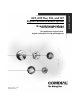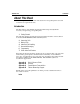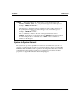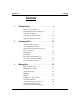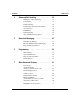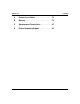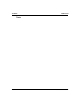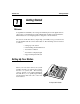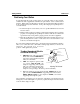DXP, DXP Plus, FXS, and FXT Digital Communications System Non-LCD Speakerphone Station User’s Guide This publication supports both Impact and Impact SCS LCD Speakerphones GCA70–313.07 05/00 printed in U.S.A.
This User’s Guide is for the following system : DXP, DXP Plus, FXS and FXT Digital Communication Systems. This user’s guide applies to the following telephone models: • • • • • Impact 8124S-** Rev. A and later. Impact 8112S-** Rev. A and later. Impact 8112N-** Rev. A and later. Impact SCS 8212S-** Rev. A and later. Impact SCS 8212N-** Rev. A and later. Contact your Comdial dealer for updates of this as well as other Comdial publications.
GCA70-313 Contents About This Book This user’s guide serves as both an introduction for new speakerphone users and a reference for experienced users. Introduction The first chapter of the manual describes the initial setup and adjustments necessary to begin using your speakerphone. 1 Getting Started The following chapters describe the basic and advanced features of the Common Code Based DXP, DXP Plus, FXS and FXT systems.
Contents GCA70-313 NOTE: Throughout this book, all references to fixed buttons (keypad, DSS/BLF, SPEAKER, HOLD, etc...) are printed in upper case, italic type; for example, “PRESS INTERCOM .” All references to interactive buttons (which are used to make selections on the speakerphone display) are printed in upper case, bold italic type; for example, “SELECT OPTIONS .
GCA70-313 Contents Contents 1 Getting Started . . . . . . . . . . . . . . . . . . 1 Setting Up Your Station . . . . . . . . . . . . . . 1 Understanding the Basic Functions . . . . . . . . 6 Your Station’s Buttons . . . . . . . . . . . . . . . 8 Your Station’s Display Lights . . . . . . . . . . . 10 Supported Telephone Models . . . . . . . . . . . 12 2 Answering Calls . . . . . . . . . . . . . . . . . 13 Answering Outside Calls . . . . . . . . . . . . . 13 Answering Intercom Calls . . . . . . . . . . .
Contents 4 GCA70-313 Advanced Call Handling . . . . . . . . . . . . 33 Waiting For A Line (Queuing) . . . . . . . . . . 33 Conferencing . . . . . . . . . . . . . . . . . . . 34 Call Forwarding . . . . . . . . . . . . . . . . . . 36 Call Forward Outside System (CFOS) . . . . . . 38 Account Codes . . . . . . . . . . . . . . . . . . 39 Call Parking . . . . . . . . . . . . . . . . . . . . 40 Call Transferring . . . . . . . . . . . . . . . . . 42 Other Call Transferring Options . . . . . . . . .
GCA70-313 Contents A Feature Access Codes . . . . . . . . . . . . . 73 B Glossary . . . . . . . . . . . . . . . . . . . . . 79 C Speakerphone Characteristics . . . . . . . . . 87 D Feature Networking Support . . . . . . . . . .
Contents GCA70-313 Notes vi Non-LCD Station User’s Guide
GCA70-313 1 Getting Started Getting Started Welcome Congratulations and thank you for using a Comdial telephone! Your digital station is supported by a communication system with hundreds of built-in, standard features. This manual serves as a helpful guide for using these various functions. The sections in this introductory chapter help you initially set up your station and become familiar with the controls and indicators.
Getting Started GCA70-313 Positioning Your Station You should adjust the position of the station on your desk or table to suit your individual needs and, if applicable, maximize the performance of the sound activated features. When using a speakerphone, the microphone and loudspeaker are farther from you than when you use a handset. Some positioning tips for speakerphones to consider include: · For the microphone to best detect your voice, speak within three feet of it and face the station.
GCA70-313 Getting Started Setting a Personal Ringing Tone You can choose one of eight different ring tones for your telephone. Often, when several telephones are located close together, each user chooses a different personal ring tone. · To select one of the ring tones, proceed as follows: 1. PRESS INTERCOM. **4. DIAL number ( 1 2. DIAL 3. to 6 ) to select ring tone. 4. The next time your telephone rings, you will hear the new ring tone.
Getting Started · GCA70-313 To set the speaker and handset loudness levels, 1. PRESS INTERCOM button. 2. PRESS the VOLUME UP OR VOLUME DOWN button once for each change in speaker volume that you desire. 3. LIFT handset. 4. PRESS the VOLUME UP OR VOLUME DOWN button once for each change in handset volume that you desire. Impact 8124 Volume Control NOTE: When a call ends, the system resets the speaker and handset volume of all future calls to the programmed (default) setting.
GCA70-313 Getting Started · To dial an outside number manually, 1. PRESS INTERCOM. 2. DIAL 9 OR other line button to select line (See Line Groups in the system specific Advanced Features chapters for more information on selecting an outside line). 3. LISTEN for dial tone. 4. DIAL number. 5. LIFT handset if privacy is desired. · To dial an intercom number manually, 1. PRESS INTERCOM. 2. DIAL extension number (called telephone will ring or tone will be heard). 3.
Getting Started GCA70-313 Understanding the Basic Functions Your station provides many versatile features for your use. These features are explained in terms of what they allow you to do. Message-Waiting Light · Indicates that a message awaits pick up. Microphone Opening (not available on 8112N and 8212N) · Allows hands-free operation of station (speak clearly toward microphone opening). Speaker (not available on 8112N and 8212N) · Sounds distant party’s voice.
GCA70-313 Getting Started INL001 Handset Speaker Dialpad Line Buttons, DSS/BLF Buttons, Programmable Buttons R Transfer/ Conference Button 1 QZ 2 ABC 3 DEF Volume Down 4 GHI 5 JKL 6 M NO 7 PRS 8 TUV 9 WXY Volume Up 0 OPER # Message Waiting Light Mute Button TRNS/CNF HOLD TAP INTERCOM SPEAKER SHIFT M UTE Shift Button Hold Button TAP Button Intercom Microphone Button Opening Speaker Button Connectors On Bottom Of Telephone Handset Line Cord ! Impact 8124S-** Speakerphone Line Butt
Getting Started GCA70-313 Your Station’s Buttons Hold Button (HOLD) · Places a line or intercom call on hold. · Stores pauses in number sequences during programming. · If multiple held calls feature is available, scans or scrolls through calls placed on hold (when hold light is flashing). Intercom Button (INTERCOM) · Selects an intercom line. · Allows you to initiate many of the telephone’s features. Mute Button (MUTE) · Keeps the person on the line from hearing your conversation.
GCA70-313 Getting Started Tap Button (TAP) · Recalls dial tone or generates a hookflash. · Retrieves held calls or last call placed on hold. Transfer/Conference Button (TRNS/CONF) · Transfers calls. · Sets up conference calls. Volume Control (VOLUME UP or VOLUME DOWN) · Regulates the volume of the ringer, speaker, handset, headset, background music, and group listening mode.
Getting Started GCA70-313 Your Station’s Display Lights The lights (LEDs) on your LCD speakerphone indicate the status of lines, features, and intercoms. Busy Lamp Field (BLF) lights (next to a Direct Station Select/Busy Lamp Field or DSS/BLF programmable button): · Steady red = station is in use. · Flashing red = station is receiving a call. · Winking/Fluttering red = message-waiting light set for you by station associated with that DSS button.
GCA70-313 Getting Started Next to INTERCOM button: · Steady green or red = you are using your intercom. · Fluttering red = an LCD message is set on your telephone for others to receive when calling. · Flashing orange = someone is calling your extension or a call is being transferred to you. Above the HOLD button: · (Non-SCS Series models) Flashing/Fluttering red = message waiting. · Winking green = a line is on hold at your station (DXP, DXP Plus, FXS and FXT Systems only).
Getting Started GCA70-313 Supported Telephone Models This user’s guide covers five different telephone models. The overall operation of each of the telephones is very similar. There are, however, several differences that are summarized in the following table. Models Exceptions • No speakerphone capability.
GCA70-313 Answering Calls Answering Calls 2 Answering Outside Calls A call that rings on an outside line sounds long, single-tone bursts and lights the line status light. If the installer enabled ringing line preference at your station, an orange light flashes next to the line that your station answers when you lift the handset; a red light will flash for any other ringing line. · When you hear outside ringing (two long bursts) and observe an orange flashing light, 1. For privacy, LIFT handset. 2.
Answering Calls GCA70-313 Answering Intercom Calls An intercom call is a call between two system stations. If a speakerphone, your station will receive intercom calls in one of two ways depending upon system programming. In a voice-first setting, a short tone followed by the caller’s voice heard on the speaker. With a tone-first setting, the telephone rings in a distinctive pattern and the receiving station must take action to answer.
GCA70-313 Answering Calls Night-Transferred Calls -Line Access From Any Station The system attendant can transfer incoming calls to a particular station or stations for off-hour ringing. · If your telephone rings, 1. PRESS line button with flashing light. 2. LIFT handset to talk. · When you hear loud ringing anywhere in the system, 1. LIFT handset. 2. PRESS INTERCOM. 3. CHOOSE ringing zone: • DIAL (1-4). • DIAL 65 through 69 to answer for any zone.
Answering Calls GCA70-313 Holding Calls You can place a call on hold and retrieve it later. With a regular hold, you can pick up the held call at your telephone or another user can pick the call up at a telephone sharing the held call line. · To place a call on hold, 1. PRESS HOLD. The light above your HOLD button begins to blink. · To retrieve a held call, 1. PRESS line button of the held call (with winking green light), OR PRESS TAP. 2. SPEAK toward telephone OR LIFT handset if privacy is desired.
GCA70-313 Answering Calls · If a held line is recalling, choose one of the following: 1. PRESS HOLD (station button) to place the call on hold at your station and restart hold timer. 2. PRESS line button (with flashing orange light) OR PRESS TAP to retrieve the call. Directed Hold The installer can add a directed station hold feature to your telephone.
Answering Calls GCA70-313 Call Pickup The Impact system offers three distinct methods to answer incoming calls that are ringing at other stations. Group Call Pickup The installer often arranges several telephones together in a user group. If your telephone is so arranged, you can answer calls that are ringing at other stations within your particular group. · To answer a call that is ringing within your group, 1. PRESS INTERCOM. 2. DIAL #4. 3.
GCA70-313 Answering Calls · To monitor another telephone, 1. OBSERVE the BLF light indications next to the Direct Station Select (DSS/BLF) button: • Off = Station is idle. • Flashing (if enabled) = Station has an incoming call. • On = Station is busy. · To call an idle monitored station or to answer one that is ringing, 1. NOTE the BLF light condition. 2. PRESS assigned DSS/BLF button. 3. SPEAK toward telephone, OR LIFT handset if privacy is desired.
Answering Calls GCA70-313 Receiving Subdued Off-Hook Voice Announcements (SOHVA) Handling an Incoming SOHVA SOHVA allows an intercom caller to break into your call by making an announcement through your handset receiver. The distant party that you are currently talking to cannot hear the announcement made by the SOHVA caller. · To respond to a SOHVA verbally (not available on 8112N), 1. PRESS AND HOLD MUTE. 2. SPEAK into handset. Distant party cannot hear your response. 3.
GCA70-313 Answering Calls Voice Announce Blocking If your system installer makes Voice Announce Blocking available, you can prevent voice announcements from sounding over your telephone speaker if you wish. This feature also blocks Subdued Off-Hook Voice Announcements (SOHVA) and generates a tone in response to attempted SOHVAs. · To block all voice-announced calls, 1. PRESS INTERCOM. 2. DIAL · *2. To unblock all voice-announced calls, 1. PRESS INTERCOM. 2. DIAL #2.
Answering Calls GCA70-313 Do Not Disturb Condition The Do Not Disturb (DND) feature keeps calls from ringing at your station and makes your station appear to be busy to intercom calls. · To enable DND, choose one of the following: 1. PRESS programmed DO NOT DISTURB button. The light next to the DO NOT DISTURB button turns on when the feature is active, 2. PRESS INTERCOM AND DIAL · #01. To override a do not disturb condition at another telephone, 1. MAKE intercom call AND HEAR DO NOT DISTURB tone. 2.
GCA70-313 Making Calls Making Calls 3 Making Outside Calls You can manually dial a number over any telephone line you select. Or, if the installer assigned a prime line or the idle line preference feature, your station automatically selects a line for use when you lift the handset. NOTE: · 8112N and 8212N users must lift handset before any dialing activity. To dial an outside number manually, 1. PRESS INTERCOM OR LIFT handset if privacy is desired. (8112N and 8212N users must lift handset.) 2.
Making Calls GCA70-313 Making Intercom Calls There are two methods for making intercom calls. One method causes the called telephone to ring (tone-first). The other method causes your voice to sound out at the called telephone (voice-first). Your installer can set the system to deliver either tone-first or voice-first calling. NOTE: The following instructions assume a tone-first setting.
GCA70-313 Making Calls Automatic Dialing Automatic dialing provides one- or two-button speed dialing using programmable buttons at which you have previously stored numbers. There are two types of speed dial numbers: (1) numbers that you store for your own use (personal speed dial numbers), and (2) numbers that the system attendant stores for everyone’s use (system speed dial numbers).
Making Calls GCA70-313 Redialing If made available by your installer, you may also program your system to automatically redial a busy or ring-no-answer number. See page 62 for further instructions on setting up your station for automatic redial. Redial - Last-Dialed Number The system temporarily saves the first 16 digits of the last manually dialed number for your redial use—if the last number you called is busy or is not answering, you can redial it once or initiate repeated redialing.
GCA70-313 Making Calls · To dial the saved number, 1. PRESS SPEAKER OR LIFT handset if privacy desired. 2. PRESS button where number is saved, OR PRESS programmed SAVE NUMBER REDIAL button. If a distant party tells you an important telephone number and you want to immediately save it for later redial, you can use a SAVE NUMBER REDIAL button to save the first 16 digits of that number. · To store a number while you are on a call, 1.
Making Calls GCA70-313 Paging Your system provides an all-call or a zone page feature that you access by dialing special codes. This arrangement sounds your voice announcement through the telephone speakers or through an external paging unit. · To send a paging announcement, 1. LIFT handset. 2. PRESS INTERCOM. 3. DIAL 70 NOTE: Zone 1 (code mode. through 77 for zones 1–8. 70 ) provides an all-call function in the default 4. MAKE announcement. 5.
GCA70-313 Making Calls Camping On - Busy Station, Automatic Callback If you call another station and receive a busy signal or a Do Not Disturb tone, you can press a button that will cause the system to ring your telephone when the station is available. · To camp on at any busy station, 1. DIAL *6. 2. Your telephone immediately hangs up. When the station you called becomes available, your telephone will ring with five short tone bursts. · When you hear five short tone bursts, 1.
Making Calls GCA70-313 Advanced Camping On Options Camping On - Idle Station, Automatic Callback If you call another station and hear ringing but receive no answer, you can press a button that causes the system to ring your telephone when any activity is initiated at that station. · To camp on at a station for which you hear ringing but receive no answer, 1. DIAL *6 AND HANG UP handset. Callback will occur after any activity is initiated at the dialed station. · To cancel the camp-on condition, 1.
GCA70-313 · Making Calls To answer a call-waiting tone if you receive one while on a call, 1. HEAR short tone burst in receiver. 2. PLACE current call on hold, OR complete call AND HANG UP (waiting call will ring at your telephone). 3. LIFT handset to answer call. * 1 2 3 4 5 6 7 8 9 0 # Your Station B S NO ANS E R To Wait For Callback... To Send Call Waiting Tone... To Wait For Callback... ...Dial S 6 and Disconnect ...Dial S 6 and ait For Reply ...
Making Calls GCA70-313 Sending Subdued Off-Hook Voice Announcements (SOHVA) You can make a private voice announcement to another station that is off-hook and busy on a call if the system is arranged to provide this feature. · Make a SOHVA announcement using the SOHVA button as follows: 1. MAKE intercom call AND HEAR busy tone. If called station is on outside line, ring-back tone is heard, but SOHVA is still available. 2. PRESS programmed SOHVA button AND HEAR several quick tone bursts. 3.
GCA70-313 Advanced Call Handling 4 Advanced Call Handling Waiting For A Line (Queuing) If all the lines in a line group are busy, you can place your telephone in a queue to await an idle line. · To queue for a line group, 1. PRESS INTERCOM. 2. DIAL the line group access code (see Line Group Access code table on page 61 for your system’s codes). 3. HEAR busy tone. 4. DIAL · *6. If you have line appearance for a particular line and wish to queue for it, 1. OBSERVE the busy status light (LED). 2.
Advanced Call Handling GCA70-313 Conferencing When using the DXP system, you can make conference calls that involve up to five parties, including you as the originating party, in any combination of outside lines and intercom parties. When using the DXP Plus, FXS or FXT systems, you can include up to seven parties (in various combinations) in a conference call. · To set up a conference call that includes any combination of outside lines and intercom parties, 1. MAKE first call. 2.
GCA70-313 Advanced Call Handling · To drop out of a conference call you initiated involving outside lines (creating an unsupervised conference), 1. DIAL # (lines remain lighted and in use until one or both outside parties disconnect; when only one party drops out of an unsupervised conference, the other party remains on hold until he hangs up or the line is answered). · To rejoin an unsupervised conference between two outside lines, 1. PRESS TAP. To Add a Caller to a Conference...
Advanced Call Handling GCA70-313 Call Forwarding Forwarding a Call You can forward the calls that normally ring at your telephone to another telephone. To remind you that the system is forwarding your calls, your telephone sounds a short ring burst each time the system forwards a call. NOTE: You can also use a pre-designated CALL FORWARD button to quickly program your station to forward your calls. See Feature Button section on page 58 for more information on programming. · To forward your calls, 1.
GCA70-313 Advanced Call Handling · To identify the station to receive diverted calls, 1. PRESS INTERCOM. 2. DIAL *55. 3. DIAL extension number of station to receive diverted call. · To divert calls to the designated station, 1. HEAR ringing AND/OR SEE flashing line status light. 2. PRESS programmed CALL FORWARD button (system immediately forwards ringing call to station you designated).
Advanced Call Handling GCA70-313 Call Forward Outside System (CFOS) The Call Forward Outside System* (CFOS) feature allows you to forward incoming or transferred line calls to telephone numbers outside the system. · To activate CFOS with your LCD station, 1. PRESS INTERCOM AND DIAL *56. 2. CHOOSE the type of call forwarding: • DIAL • DIAL • DIAL • DIAL • DIAL • DIAL 1 2 3 4 5 6 for intercom calls only. for prime line calls only. for all calls. for ring-no-answer intercom calls only.
GCA70-313 Advanced Call Handling Account Codes If the installer has arranged your system for account code entry, your display may prompt you to enter an account code after answering a call. NOTE: For programming of an ACCOUNT CODE button at your station, refer to Feature Buttons section on page 58. · To enter account code on an incoming call, 1. IF available, PRESS programmed ACCOUNT CODE button (the call in progress is not interrupted). 2.
Advanced Call Handling GCA70-313 Call Parking Parking a Call You can place a call on hold in the system so that someone can answer the call from any station that does not have a line appearance for the call. You accomplish this by placing the call in one of many park orbits, where the call remains until it is answered. · To park a call in orbit, 1. While on the call, PRESS INTERCOM OR PRESS TRNS/CONF if intercom call. 2. DIAL *. 3. DIAL code for park orbit ( 10–99). 910 to 999 for orbit 4.
GCA70-313 Advanced Call Handling · To place a park recall on hold at your station, 1. ANSWER/RETRIEVE call. 2. PRESS HOLD. If the call remains on hold for a period of time, it will ring back to your telephone as a hold recall. · To re-park a park recall and restart the park timer, 1. ANSWER/RETRIEVE call. 2. PRESS INTERCOM AND DIAL S and park orbit code. (the system places the call back in its original park orbit where it remains until it is answered or recalls again).
Advanced Call Handling GCA70-313 Call Transferring Screened Call Transfers You can answer a call at your station and transfer it to another telephone. If you first identify the caller to the party receiving the transfer (giving that user the opportunity to prepare for the call), you have made a screened transfer. · To screen and transfer a call to another telephone in the system, 1. ANSWER call. 2. PRESS TRNS/CONF (call is automatically placed on hold). 3.
GCA70-313 Advanced Call Handling Unscreened Call Transfers You can answer a call at your station and transfer it to another telephone. If you transfer the call without first announcing it, you have made an unscreened transfer. · To transfer an unscreened call to another system telephone, 1. ANSWER call. 2. PRESS TRNS/CONF (call is automatically placed on hold). 3. DIAL extension number of telephone to receive transfer, OR PRESS DSS/BLF button for that extension. 4.
Advanced Call Handling GCA70-313 Other Call Transferring Options Hot Transfer A hot transfer is a type of screened transfer. This feature is useful for transferring calls to people who need to work in a handsfree mode. Once you announce the call and the system completes the transfer, the person receiving the transfer can simply begin speaking toward his or her station to answer the call. · To make a hot transfer to another telephone in the system, 1. ANSWER call. 2.
GCA70-313 Advanced Call Handling · To do a quick unscreened transfer, 1. ANSWER call. 2. DIAL intercom number for transfer location. 3. HANG UP OR PRESS SPEAKER button. Call Transferring Summary Transfer option What are the sender’s actions after answering original call? 1. 2. Screened Transfer 3. 4.
Advanced Call Handling GCA70-313 Notes 46 Non-LCD Station User’s Guide
GCA70-313 Nonverbal Messaging Nonverbal Messaging 5 LCD Message Delivery You can set system-supplied messages at your station to be received and displayed by a calling LCD station. · To turn on a message from your telephone, 1. PRESS INTERCOM AND DIAL *02. 2. DIAL the desired code number from your message list (01–30) on the next page, • For a “Back At” message, dial the code for time numbers and colon from dialing codes table. (For example, DIAL 05 # 00 01 29 04 for the time 01:45).
Nonverbal Messaging GCA70-313 Dialing Code Table Character Dialing Code Character Dialing Code 1 01 8 08 2 02 9 09 3 03 0 00 4 04 space 12 5 05 – 15 6 06 : 29 7 07 LCD MESSAGE LIST (Write the attendant supplied messages here.
GCA70-313 Nonverbal Messaging LCD MESSAGE LIST (Write the attendant supplied messages here.
Nonverbal Messaging GCA70-313 Message Waiting Light and Messaging If the system installer designates your station to have message-wait originate ability, you can turn on the message-waiting light of any other telephone. · To turn on the message-waiting light (and a broken dial tone, if programmed) at another station that is idle or busy, 1. PRESS INTERCOM. 2. DIAL *3. 3. DIAL extension number OR PRESS DSS/BLF button of station to be alerted. The message-waiting light of called station will flash.
GCA70-313 Nonverbal Messaging Response Message Delivery By programming one or more RESPONSE MESSAGE buttons on your station, you can respond with a variety of messages to many calling situations. A fixed RESPONSE MESSAGE button sends the same message you previously select each time you press the button. NOTE: For detailed instructions on programming a RESPONSE MESSAGE button at you r station, see page 57 of the Programming chapter.
Nonverbal Messaging GCA70-313 Notes 52 Non-LCD Station User’s Guide
GCA70-313 Programming 6 Programming DSS Numbers Storing another station at a DSS/BLF programmable location allows a user to monitor that station, dial with the press of one button, or pick up or hold calls at that station quickly and conveniently. You can record your station’s programmed DSS and speed dial numbers on page 56 for quick reference. · To store an intercom number as a DSS number, NOTE: Storing DSS numbers at button locations will overwrite any previously stored numbers. 1. PRESS INTERCOM.
Programming GCA70-313 Speed Dial Numbers Speed dialing is a feature that lets you store and dial frequently called numbers using one or two buttons. You can store numbers for speed dialing at a keypad number or any programmable button that is not now assigned as a line button or other feature by the system administrator or installer. NOTE: The Federal Communications Commission (FCC) requires that when programming emergency numbers and(or) making test calls to emergency numbers: 1.
GCA70-313 Programming 4. CHOOSE your speed dial route from the following list: • PRESS line button to select outside line. • DIAL 00 to select prime line or last line used. • DIAL 01 to 16 to select line group. • PRESS INTERCOM button or dial 8 to select intercom. NOTE: You may need a pause between numbers to compensate for differences in response time between your system and the host system (ask your attendant about this). To store a pause, press HOLD, then continue dialing.
Programming GCA70-313 Speed Dial Numbers, Features or DSS Locations (Programmable Buttons) 1 13 2 14 3 15 4 16 5 17 6 18 7 19 8 20 9 21 10 22 11 23 12 24 As you program numbers, fill in the identification strips on your telephone as well as these tables.
GCA70-313 Programming Response Message Button You may program a RESPONSE MESSAGE button, which allows you to send an LCD message to a caller who has initiated a SOHVA or intercom call from an LCD speakerphone, or to send an LCD message to an LCD speakerphone that you call and receive a busy signal or no answer. · To store a fixed RESPONSE MESSAGE button (delivers the same message each time it is pressed), 1. PRESS INTERCOM. 2. DIAL **6. 3. PRESS programmable button for RESPONSE MESSAGE button location.
Programming GCA70-313 Feature Buttons You can create feature access buttons to make operation easier. Some features that you may want to use frequently are defined as follows: · Account Code Button —allows you to enter an account code for call · Call Forward Button —allows you to forward all of your calls to record purposes. another telephone. · · · · · · · · · · · 58 Camp-On With Automatic Call Back —allows you to camp on to a station.
GCA70-313 Programming You can store feature access codes at programmable buttons to provide yourself with one-button access to features that you use quite often. To find your feature code of interest, refer to Appendix A on page 73. · To manually store an access code, 1. PRESS INTERCOM. 2. DIAL **3. 3. PRESS programmable button to choose storage location. 4. DIAL access code for feature. 5. LABEL button location. 6. PRESS next location button and store next feature code. 7.
Programming GCA70-313 Notes 60 Non-LCD Station User’s Guide
GCA70-313 Other Advanced Features 7 Other Advanced Features Line Groups Some systems have telephone lines arranged into line groups that you may access for outside calling instead of selecting an individual line button. · If your system has line groups, access them as follows: 1. PRESS INTERCOM. 2. DIAL desired line group access code.
Other Advanced Features GCA70-313 Automatic Redial (8124S, 8112S and 8212S only) If your station has the multiple automatic redial feature enabled, you can place up to 10 numbers in your telephone’s redial queue. · To use the automatic redial feature to redial a busy or unanswered number, 1. While the telephone is idle, DIAL *70 OR PRESS the AUTOMATIC REDIAL button programmed by your installer. 2.
GCA70-313 Other Advanced Features · To interrupt the redialing procedure so that you can scroll through numbers in your redial queue, 1. While your telephone is in the process of dialing a number, PRESS the programmed AUTOMATIC REDIAL button twice. This treats the number as answered, cancels automatic redialing for that number, and puts the number back in the automatic redial queue. The display shows the last number dialed. 2. The system will now dial the next number in the queue.
Other Advanced Features GCA70-313 Tracker Paging System The Tracker Paging System option allows you to send call back and parked call messages to Tracker pagers assigned to station extension numbers. Along with the parked call message, the system parks the call in orbit for retrieval by the paged party. The type of message that the system delivers (either alphanumeric or numeric-only) is dependent upon the Tracker pager model in use at the station.
GCA70-313 Other Advanced Features · To use Tracker to transfer a call to a park orbit for retrieval and transmit the call’s park orbit code and caller ID information (if available), 1. ANSWER call AND PRESS TRNS/CONF. 2. DIAL extension number. 3. PRESS INTERCOM AND DIAL not answer or is busy. *8 IF the called station does 4. HEAR confirmation beep (Tracker page accepted) OR HEAR busy tone (Tracker page not accepted). 5. PRESS SPEAKER button to end.
Other Advanced Features GCA70-313 Volume Control Setting Current Volume Level The volume control on your telephone is a multipurpose control you can use to set the volume (loudness) of the ringer, the speaker, the handset, the headset, background music, and the group listening mode. · There are four ringer loudness levels (plus an off position). Set these levels as follows: 1. While your telephone is on-hook and idle, PRESS the VOLUME UP OR VOLUME DOWN button once for each change in loudness you desire.
GCA70-313 Other Advanced Features NOTE: When the call ends, the system resets the loudness of all future calls to the programmed (default) setting. For instructions in setting your station’s default volume, see Default Volume Control section in the system specific Advanced Features chapter. · There are eight headset loudness levels that you can set for the current call as follows: 1.
Other Advanced Features GCA70-313 Default Volume Control You can set a permanent loudness level for any volume control setting. The level will remain at this volume (referred to as the default setting) until you change the setting. · To set a permanent speaker, headset, handset, or group listening loudness for all future calls, 1. PRESS INTERCOM. 2. ACTIVATE speaker, headset, handset, or group listen mode to be affected. 3. While in that mode, PRESS VOLUME UP or VOLUME DOWN button to adjust loudness. 4.
GCA70-313 Other Advanced Features Background Music (not available on 8112N or 8212N) If the telephone system supplies background music, you can turn it on at your station while it is on-hook and idle. The system automatically turns background music off during calls and voice announcements. · To turn the music on, 1. PRESS INTERCOM. 2. DIAL *11 for music source one OR *12 for music source two if available (the SPEAKER light turns on when background music is on). 3.
Other Advanced Features GCA70-313 Automatic Set Relocation If your installer has equipped your system with automatic set relocation, when you move your telephone to a new location, the system gives you a choice (through a display prompt) as to whether you want to keep your previous programming or use the programming in the new location. · To maintain the extension number and programming features from the old location, 1. CONNECT the telephone line cord to the new jack. 2.
GCA70-313 Other Advanced Features DSS/BLF Console Operation The IB64X, IB48X, and IB24X DSS/BLF consoles have additional buttons and status lights that extend the memory button capability of an adjacent companion telephone. The buttons can be programmed for automatic dialing (speed dial) or direct station selection (DSS) with busy lamp field (BLF) using the instructions provided previously in this guide.
Other Advanced Features GCA70-313 Accessing The DSS/BLF Console Button Levels The IB24X and IB48X DSS/BLF consoles have four levels of buttons, quadrupling the consoles’ button capacity. The four buttons at the bottom of each console allow you to select which button level is currently active. To change button levels, press one of the buttons at the bottom of the console. The leftmost button activates level 1, the next button activates level 2, etc.
GCA70-313 Feature Access Codes A Feature Access Codes This chart provides you with a Quick Reference Guide of the feature dialing codes. If you wish, you can detach these pages and keep them near your telephone to serve as a stand alone reference. Chapter 8, Programming Your Telephone, describes a method to program these codes on your telephone at unused programmable buttons.
Feature Access Codes GCA70-313 Feature Enable Code Call Forward, Ring-No Answer, All Calls INTERCOM + *54 + extension number INTERCOM + #5 Call Forward, Ring-No Answer, Personal Calls INTERCOM + *53 + extension number INTERCOM + #5 Call Forward, All Calls INTERCOM + *52 + extension number INTERCOM + #5 Call Park, Orbit 910-990 *+ 999 INTERCOM + 910 to Call Park, Pickup #+ 910 to 999 Call Pickup, Directed INTERCOM + *4 + extension number Call Pickup, Group Clear Major Alarm Ring DISA
GCA70-313 Feature Access Codes Feature Hold, Exclusive Enable Code Disable Code HOLD + HOLD Hold, Directed INTERCOM + *90 Hold, Directed Pickup INTERCOM + #90 LCD Messaging Line Group 1 INTERCOM + *02 + message INTERCOM + 9 Line Groups 2-11 INTERCOM + 80 to 89 Line Groups 12-16 INTERCOM + 60 to 64 Line Pick Up From Any Station, Zones 1-4 INTERCOM + 65 to 68 Line Pick Up From Any Station, All Zones INTERCOM + 69 Meet-Me Answer Page INTERCOM + 78 Message Waiting Message W
Feature Access Codes GCA70-313 Feature Enable Code Paging, Meet-Me INTERCOM + Park Orbit Retrieve INTERCOM + Park Orbit Send Personal Ringing Tones 910 **4 + tone 1 to 8 ) INTERCOM + # INTERCOM + *05 + extension number INTERCOM + #05 + extension number INTERCOM + **6 + button + Service Observing #+ 999 *+ 910 to 999 Redial Last Dialed Number Response Message 78 INTERCOM + code ( Remote Station Disable to Disable Code 01 to 30 INTERCOM + #03 + extension number 1,2,3,4, 5 , 6 ,
GCA70-313 Feature Access Codes Feature Enable Code Volume Save INTERCOM + Disable Code **7 INTERCOM + *2 Voice-Announce Block INTERCOM + #2 NOTE: The dialing codes provided in this quick reference guide are default values. Your system installer has the ability to renumber these codes. The following table details several unique dialing codes that are only applicable to single line proprietary and industry-standard telephones.
Feature Access Codes GCA70-313 Notes 78 Non-LCD Station User’s Guide
GCA70-313 B Glossary Glossary A Account Code A group of numbers, up to 16 digits in length, entered by station users during incoming or outgoing calls; the system uses account codes to identify the calls by category, or special grouping, for call accounting purposes. All-Call Paging Paging through the intercoms of all stations in the system. Assist Button A button that you can program that will let you send a message requesting assistance to the LCD of another telephone.
Glossary GCA70-313 B Block Programming To eliminate the need to program each station individually, programmers can assign features or functions to groups of stations. Button Query Feature which allows users to display the functions of programmable buttons on LCD telephones. C Call Forward Designating another telephone to receive intercom calls normally directed to the user’s telephone.
GCA70-313 Glossary D Data Interface Unit (DIU) This optional unit provides connections for your standard multiline digital telephone and Industry Standard Telephone (IST) device such as a FAX machine or answering machine. Departmental Station Operation The operation of stations that are organized into departments.
Glossary GCA70-313 E E&M Tie Lines In telephony, a separate pair of leads to your station which are used by system operators for signaling and supervisory purposes. Exclusive Hold Only the telephone placing the call on hold can retrieve it. Executive Override Breaking into a conversation at a busy called telephone. This intrusion is announced by several quick tone bursts over the conversation. H Handsfree Answer Inhibit A telephone can be set to block voice calls sent to it over the speaker.
GCA70-313 Glossary L Last Number Redialing Automatically dialing the last number dialed. LCD Liquid crystal display; the alphanumeric display of several Comdial Digital Telephone models. Line Groups Programmers assemble and program outside lines into distinct line groups which users must dial a certain code to access. Line Queuing When several telephones share a line and that line is busy, a user can dial a code and hang up to wait for the line to become idle.
Glossary GCA70-313 P Paging This feature allows station users to dial-up customer provided loudspeaker paging equipment and page over externally placed loudspeakers and determines what paging zones, if any, a station can page over. Prime Line A line designated to a particular telephone and automatically selected when the handset is lifted.
GCA70-313 Glossary Screened Call Transfer Allows users to first announce and then transfer both line and intercom calls from one station or group to another. Service Observing Class of service programming option allows users to enter an in-progress call in an unannounced muted mode to monitor the call. Speed Dialing Autodialing using the keypad buttons. Speed dialing can be station calls (personal and accessed by only one specific user) or system calls (numbers used and accessed by anyone in the system).
Glossary GCA70-313 Tracker Pager The Tracker optional pager system allows you to send and receive messages to Tracker pagers assigned to station extension numbers. TRNS/CONF A fixed feature button that allows you to transfer outside calls and set up conference calls. U Unscreened Call Transfer Allows users to transfer line or intercom calls from one station or group to another without first announcing them.
GCA70-313 Speakerphone Characteristics C Speakerphone Characteristics When using your speakerphone, the microphone and loudspeaker are farther away from you than when you use a handset. Both the signal from the loudspeaker and the signal to the microphone must be enhanced.
Speakerphone Characteristics GCA70-313 · Place the telephone on a hard surface and away from table edges. Do not place the telephone in corners or enclosures. Do not let obstructions come between you and the microphone. Rooms with hard, flat surfaces that reflect sound may affect the sound-activated switches. · If you are using a handset and the other party is using a speakerphone, avoid breathing heavily into your microphone.
GCA70-313 D Feature Networking Support Feature Networking Support The table below shows all the features available on Set 15A. It identifies whether each feature is for a local stand-alone system or a system-to-system network. System-to-system networking connects several DXP, DXP Plus, FXS and FXT systems together in an arrangement that allows unified communications through the system. Also provided is information on which features Comdial provides remote networking support too.
Feature Networking Support Feature Name Auto Redial GCA70-313 Type Originating/ Terminating/Both Originating Aux Line Aux Ring Block Program Button, Programable Both Call Costing Originating Call Divert Call Forward Default Forward Terminating Terminating Call Forward All Immediate Terminating Call Forward All RNA Terminating Call Pickup Directed Terminating Call Pickup Group Terminating Call Time Originating Call Transfer Both Call Waiting Tone Camp On CFOS Clock Set Terminating Term
GCA70-313 Feature Name Dist Ring Dial by Name Directed Station Hold Disable Station Feature Networking Support Type Originating/ Terminating/Both Terminating Originating Both Remote Networking Support None None None Feature Parameters Disconnect Notification Both DND/inhibit/override DNIS (passed across the Network but must be enabled per node) Terminating Local Local Local Local Across None Network Comdial/QSIG Local Both Comdial DSS/BLF Both Comdial DTMF Signaling Both None Enhanced Nigh
Feature Networking Support Feature Name GCA70-313 Type Originating/ Terminating/Both Intercom Speed Dial Last Number Dialed Originating LCD Contrast Both LCD Messaging Both Line Group Both Line Monitoring Both Line Names Both Line Queue Lock Location Codes Mark Message Deposit Both Both Both Both Both Message Waiting Terminating Music, Background Music, On Hold Both Both Mute Both Operator/Network Both Operator/Node Page Park Orbit Both Both Terminating Personal Ring Tone Termina
GCA70-313 Feature Name Quick Transfer Feature Networking Support Type Originating/ Terminating/Both Terminating Recall Call Forward Recall Timing (Hunt Group) Terminating Record Both Response Message Ring Monitoring Serial Transfer Service Observe Both Terminating Terminating Originating Shift for Speed Dials Both Silent for Ringing SLPS—Brokers Mode Both Both SLPS—Dial Saved Number Originating SLPS—Pick Up Last Line Terminating SLPS—Save Number Originating SLPS—TAP Both SMDA/SMDR Bo
Feature Networking Support Feature Name GCA70-313 Type Originating/ Terminating/Both Remote Networking Support Feature Parameters System Speed Dial Both None Station Monitoring (DSS/BLF) Both Comdial Station Names Both None Station State Query Originating Comdial Subdue Ringing System Manager Prog System Parameters TAFAS (line answer from any station) Terminating Both Both Comdial None None Across Network Across Network (with limitations) Across Network Across Network Local Local Local
GCA70-313 Index A Answering Calls intercom calls, 14 outside calls, 13 Automatic Dialing, 25 Automatic Set Relocation, CFOS See Call Forward Outside System D 70 B Busy Lamp Field (BLF) Light location, 6, 7, 9, 11 Button Locations, 6, 7, 9, 11 C Call Forwarding See Forwarding Calls Call Parking See Parking Calls Call Pick-Up answering for any station (directed), 18 answering within a group, 18 Calling automatic dialing, 25 dialing intercom numbers (tone-first), 24 dialing intercom numbers (voice-first)
GCA70-313 Message Waiting Light basic function, 6 Music selecting, 69 setting the volume, 67 Mute, 67 Mute Button location, 6, 7, 9, 11 meaning of associated light, 10 G Group Listening setting the volume, 67 H Handset, setting volume, 66 Headset setting the volume, 67 Hold Button functions, 8 location, 6, 7, 9, 11 meaning of associated light, 11 Holding Calls basic instructions, 16 using exclusive hold, 16 I Intercom Button functions, 8 location, 6, 7, 9, 11 meaning of associated light, 11 26 M Makin
GCA70-313 Subdued Off-Hook Voice Announcement (SOHVA) blocking all SOHVAs, 20 making a SOHVA, 32 responding nonverbally, 20 See Also Response Messaging T TAP Button function, 9 location, 6, 7, 9, 11 Transfer/Conference Button function, 9 location, 6, 7, 9, 11 Non-LCD Station User’s Guide Transferring Calls screened transfers, 42 unscreened transfers, 43 TRNS/CNF See Transfer/Conference Button V Volume Control initial settings, 66 VOLUME DOWN Button function, 66 VOLUME UP Button function, 66 97
GCA70-313 Notes 98 Non-LCD Station User’s Guide
This manual has been developed by Comdial Corporation (the “Company”) and is intended for the use of its customers and service personnel. The information in this manual is subject to change without notice. While every effort has been made to eliminate errors, the Company disclaims liability for any difficulties arising from the interpretation of the information contained herein.
GCA70-313.07 05/00 Printed in U.S.A.