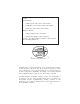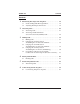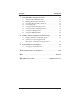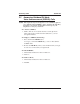R DXP, DXP Plus, and FX Series Digital Communications System Proprietary Single Line Telephone (SLPS) Station User’s Guide R 1 ABC 2 DEF 3 GHI 4 JKL 5 MNO 6 PRS 7 TUV 8 WXY 9 * 0 # INTERCOM MESSAGE TAP TRNS/CONF MUTE HOLD 1 QZ 2 ABC 3 DEF 4 GHI 5 JKL 6 MNO 7 PRS 8 TUV 9 WXY 0 OPER # R TRNS/CNF TAP HOLD INTERCOM
This user’s applies to the following system and telephone models: System Models: • DXP systems with software 12A and later. • DXP Plus systems with software 12A and later. • FX Series with software 12A and later. Telephone Models: • Impact 8101N-** Rev. A and later. • Impact SCS 8201N-** Rev. A and later. Contact your Comdial dealer for updates of this as well as other Comdial publications. *Tri-Level Compression is a registered trademark of ACS Wireless, Inc.
GCA70–251 Contents Contents 1 Introducing The Single Line Telephone . . . . . . . . . . . . . . . . . 1–1 1.1 Understanding What The Lights Mean. . . . . . . . . . . . . . . 1–2 1.2 Adjusting The Telephone Pedestal . . . . . . . . . . . . . . . . . . 1–4 2 Answering Calls . . . . . . . . . . . . . . . . . . . . . . . . . . . . . . . . . . . . . 2–1 2.1 Answering Calls . . . . . . . . . . . . . . . . . . . . . . . . . . . . . . . . 2–1 2.2 Answering Subdued Off-Hook Voice Announcement (SOHVA) Calls . .
Contents GCA70–251 7 Using The Other Telephone Features . . . . . . . . . . . . . . . . . . . 7.1 Using The Recall/Flash Feature . . . . . . . . . . . . . . . . . . . . 7.2 Making A Paging Announcement . . . . . . . . . . . . . . . . . . . 7.3 Switching Between Pulse And Tone . . . . . . . . . . . . . . . . . 7.4 Forwarding Calls . . . . . . . . . . . . . . . . . . . . . . . . . . . . . . . . 7.5 Using The Tracker Paging System . . . . . . . . . . . . . . . . . . 7.6 Setting Your Personal Ringing Tones .
GCA70–251 1 Introducing The Single Line Telephone Introducing The Single Line Telephone Congratulations and thank you for using a Comdial telephone! This manual serves as a helpful guide for using your new telephone’s various functions. Your proprietary telephone will provide you with single line operation without the added complexity of monitor or speakerphone requirements. It will give you access to the many useful features provided by your digital communications system.
Introducing The Single Line Telephone 1.1 GCA70–251 Understanding What The Lights Mean The lights on your telephone indicate the status of lines, features, and intercom. – Next to a fixed feature or programmable feature button: • Steady red = feature on. • Steady off = feature off. – Next to the INTERCOM button: • Steady green with a quick flash = you are using your intercom. • Winking red = a message is set on your telephone for others to receive when calling.
GCA70–251 Introducing The Single Line Telephone slips01 R 1 ABC 2 DEF 3 GHI 4 JKL 5 MNO 6 PRS 7 TUV 8 WXY 9 * 0 Dialpad # Intercom Button Message Button INTERCOM MESSAGE TAP Button TAP TRNS/CONF Transfer/Conference Button Mute Button Hold Button MUTE HOLD Connectors On Bottom Of Telephone Volume Control (for ringer volume only) Optional IMIST Module ! Line Cord Handset Impact SCS 8201N Single Line Telephone slips02 Ringer Volume Switch (bottom of telephone) Message Wait
Introducing The Single Line Telephone 1.2 GCA70–251 Adjusting The Telephone Pedestal (Model 8201N only) Your telephone has an adjustable pedestal to allow you to select the most comfortable viewing angle. When you receive the telephone, the pedestal is in its lowest position—flush against the pedestal. • To adjust the pedestal, 1. Grasp the rear of the pedestal base firmly with one hand while lifting the rear portion of the telephone upward with your other hand. 2.
GCA70–251 2 2.1 • Answering Calls Answering Calls Answering Calls To answer a call that is ringing at your telephone, 1. Hear your telephone ringing and lift handset. • To answer a call that is ringing at any telephone, 1. Hear ringing at other telephone. 2. Lift handset at your station and listen for intercom dial tone. 3. Dial ✳ 4 plus extension number of ringing telephone. • To answer a call that is ringing at a particular telephone in your call group, 1. Hear ringing at other telephone. 2.
Answering Calls 2.2 GCA70–251 Answering Subdued Off-Hook Voice Announcement (SOHVA) Calls NOTE: Your telephone may be arranged to receive a subdued off-hook voice announcement (SOHVA). If it is, an intercom caller may break into your outside call and deliver a message to your telephone receiver for you to hear. • To Answer a SOHVA, 1. While off-hook on an outside call, hear several quick tone bursts followed by an announcement delivered to your ear through the handset.
GCA70–251 3 3.1 Making Calls Making Calls Making Calls NOTE: The following procedures assume your telephone is programmed for prime intercom (intercom dial tone when you pick up the handset). If your telephone is programmed for prime line (outside line dial tone when you pick up the handset), press INTERCOM to select an intercom path. • To make a call, 1. Lift handset and listen for intercom dial tone. 2.
Making Calls • GCA70–251 To queue for a line group if all lines are busy, 1. Lift handset and listen for intercom dial tone. 2. Dial line group access code: 9 = group 1, 80 through 89 = groups 2 through 11, 60 through 64 = groups 12 through 16. 3. Hear busy tone and dial ✳ 6. 4. Hang up handset and wait for queuing ring-back. • To answer queuing ring-back, 1. Lift handset and hear dial tone for line. • To cancel queuing before it rings back at your telephone, 1.
GCA70–251 3.2 Making Calls Camping On At A Busy Station And Waiting For An Automatic Callback If you call another station and receive a busy signal or a Do Not Disturb tone, you can press a button that will cause the system to ring your telephone when the station is available. This is called “camping on at a station.” Please note that you can camp on to only one station at a time. • To arrange for the system to call back when a busy station becomes idle or rings with no answer, 1.
Making Calls 3.3 GCA70–251 Camping On At An Idle Station And Waiting For An Automatic Callback If you call another station and hear ringing bur receive no answer, you can press a button that will cause the system to ring your telephone when an activity is initiated at that station. • To camp on at a station for which you hear ringing but receive no answer, 1. Dial ✳ 6. 2. Call back will occur after any activity is initiated at dialed station. • To cancel the camp-on condition at any time, 1.
GCA70–251 3.4 Making Calls Camping On At A Busy Station And Waiting For An Answer (Call Waiting) If the telephone you have called is busy, you can send a call-waiting tone to the telephone and wait on the line for an answer. • To activate call waiting, 1. Make INTERCOM call and receive busy tone. 2. Dial ✳ 6 (called party hears tone). 3. Wait on line for reply.
Making Calls 3.5 • GCA70–251 Overriding A Call Or A Do Not Disturb Condition At Another Telephone (Executive Override) To override an in-progress call or a Do Not Disturb condition at another telephone, 1. Lift handset and listen for intercom dial tone. 2. Make intercom call and hear a busy signal. 3. Dial ✳ 03 (all parties will hear several tone bursts). 4. Hear ring-back tone and be prepared to speak your announcement.
GCA70–251 4 4.1 • Placing Calls On Hold Placing Calls On Hold Holding Calls To place a call on hold, 1. Press HOLD. 2. Hang up handset. • To return to a call that is on hold, 1. Lift handset and press TAP. • To place a call on exclusive hold, 1. Press HOLD twice and hang up handset. • To retrieve an exclusive hold, 1. Lift handset and press TAP. • To place a call on hold at another telephone, 1. While on line, press INTERCOM (system places call on hold). 2.
Placing Calls On Hold • GCA70–251 To answer a call at the extension receiving held call, 1. Lift handset and listen for intercom dial tone. 2. Dial # 90. • To park a call, 1. Press INTERCOM (if on an outside call), or press HOLD, then INTERCOM (if on an inside call). 2. Dial ✳, then dial park orbit access code (91–99 for orbit 1–9). If chosen orbit is busy, dial alternative orbit number. 3. Hang up handset. 4.
GCA70–251 5 5.1 • Transferring Calls Transferring Outside Calls Transferring Calls To announce a call before transferring it, 1. Answer outside call. 2. Press TRANSFER/CONFERENCE (call is placed on hold). 3. Dial station number. If you hear a busy signal or receive no answer, press TAP and return to outside call. 4. When the party answers, announce the call. 5. Hang up the handset (call is transferred). • To transfer a call without first announcing it, 1. Answer outside call. 2.
Transferring Calls • GCA70–251 To make a hot transfer, 1. Answer call. 2. Press TRANSFER/CONFERENCE (the call is automatically placed on hold). 3. Dial extension number of telephone to receive the transfer. 4. Announce call. 5. Press TRANSFER/CONFERENCE. 6. Hang up. The person receiving the transfer then has the call. • To do a quick screened transfer to intercom or tie line, 1. Answer call. 2. Dial intercom number (or tie line access code) for transfer location. 3.
GCA70–251 6 6.1 • Conferencing Calls Conferencing Stations Together Conferencing Telephones Together To set up a conference call that includes any combination of outside lines and intercom parties, 1. Make first call. 2. Press TRANSFER/CONFERENCE; call is placed on hold automatically. 3. Make next call. 4. Press TRANSFER/CONFERENCE to establish conference. 5.
This page remains blank intentionally.
GCA70–251 7 7.1 Using The Other Telephone Features Using The Other Telephone Features Using The Recall/Flash Feature Your host system provides certain features that you can access from your telephone. Your system will probably be configured so that pressing TAP results in a flash signal to allow access, through dialed codes, to these features. • If your system has been configured for flash, 1. Press TAP to generate a timed flash signal while on line.
Using The Other Telephone Features GCA70–251 At times other telephone users may page you with instructions to meet them on line. This is known as a meet-me page. You can go to the nearest telephone, dial a code, and be in contact with the paging party. • To reply to a meet-me page, 1. Lift handset of nearest telephone and listen for intercom dial tone. 2. Dial 78. 3. Meet paging party on line. 7.
GCA70–251 • Using The Other Telephone Features To cancel call forwarding, 1. Lift handset and listen for intercom dial tone. 2. Dial # 5. NOTE: For each call you receive during call forward, you will hear a short tone burst to remind you calls are being forwarded. 7.5 Using The Tracker Paging System The Tracker Pager System option allows you to send call back and parked call messages to Tracker pagers assigned to station numbers.
Using The Other Telephone Features • GCA70–251 To track a called party without first calling them, 1. Lift handset and listen for intercom dial tone. 2. Dial ✳ 8. 3. Dial station number. 4. Hear confirmation beep (Tracker page accepted) or hear busy tone (Tracker page not accepted). 5. Hang up handset. • To use Tracker to transfer a call to a park orbit for retrieval and transmit the call’s park orbit code and caller ID information (if available), 1. Answer a call. 2. Press TAP. 3.
GCA70–251 • Using The Other Telephone Features If you receive a parked call message on your Tracker pager, 1. Go to any system station. 2. Lift handset and listen for intercom dial tone. 3. Dial the orbit code (#800–#899) displayed on your pager. 4. Retrieve call. • To enable or disable a Tracker pager at your station, 1. Lift handset and listen for intercom dial tone. 2. Dial # 06 to disable, —OR— dial # 07 to enable. 3. Hang up handset. 7.
Using The Other Telephone Features 7.8 GCA70–251 Using The IMIST Module An Impact SCS 8201N telephone equipped with the optional IMIST module can support an IST device (modem, FAX machine, industry-standard telephone, etc.) in addition to the telephone. Depending on system programming, the IST device may be used to make outgoing calls and receive incoming calls. The functionality of the IMIST module depends on the type of system you are using.
GCA70–251 8 8.1 • Sending And Receiving Non-Verbal Messages Sending And Receiving Non-Verbal Messages Lighting The Message-Waiting Light To turn on the message-waiting light (and a broken dial tone) at an idle telephone, 1. Lift handset and listen for intercom dial tone. 2. Dial ✳ 3. 3. Dial extension number of station to be alerted. The message-waiting light of called station will flash.
Sending And Receiving Non-Verbal Messages • GCA70–251 To retrieve a message, 1. Observe flashing message-waiting light. 2. Lift handset, on 8101N-** telephones press HOLD, on 8201N-** telephones press MESSAGE. Connection to station that left message is automatic. NOTE: The message-waiting light can only be turned off by either the person sending the message or the person receiving the message. 8.2 • Sending A System-Supplied LCD Message To A Calling LCD Speakerphone To turn LCD messaging on. 1.
GCA70–251 9 9.1 • Programming Your Telephone Programming Your Telephone Storing Speed Dial Numbers To store an outside number as a speed dial number, 1. Lift handset and listen for intercom dial tone. 2. Dial ✳ ✳ 1. 3. Dial 0–9 to choose storage location. 4. Dial 01–16 to select line groups 1–16, or dial 00 to let system select line. 5. Dial number to be stored (up to 16 digits long—include ✳ and # if needed).
This page remains blank intentionally.
GCA70–251 Troubleshooting Your Telephone 10 Troubleshooting Your Telephone Symptom Possible Cause INTERCOM light flashing Your messaging is set. Lift handset, then dial # 02 and hang up. Station is ringing with ringer off. MUTE light on. MUTE is activated. To cancel, press MUTE. Error Tone (three steady tones) May occur when incorrect buttons are pressed during speed dial programming.
This page remains blank intentionally.
GCA70–251 Index Index A Adjusting The Telephone Pedestal . . . . . . . . . . . . . . . . . . . . . . . . . . Answering Calls. . . . . . . . . . . . . . . . . . . . . . . . . . . . . . . . . . . . . . . . . Answering Subdued Off-Hook Voice Announcement (SOHVA) Calls . . . . . . . . . . . . . . . . . . . . . . Automatic Callback, From A Busy Station . . . . . . . . . . . . . . . . . . . . Automatic Callback, From An Idle Station . . . . . . . . . . . . . . . . . . . .
Index GCA70–251 L Lights, Understanding What They Mean. . . . . . . . . . . . . . . . . . . . . . 1–2 M Making A Paging Announcement . . . . . . . . . . . . . . . . . . . . . . . . . . . 7–1 Message-Waiting Light, Lighting . . . . . . . . . . . . . . . . . . . . . . . . . . . 8–1 O Outside Calls, Transferring . . . . . . . . . . . . . . . . . . . . . . . . . . . . . . . . 5–1 P Paging Announcement, Making A. . . . . . . . . . . . . . . . . . . . . . . . . . . Paging System, Using The Tracker . . . . .
GCA70–251 Index T Tracker Paging System . . . . . . . . . . . . . . . . . . . . . . . . . . . . . . . . . . . 7–3 Transferring Outside Calls. . . . . . . . . . . . . . . . . . . . . . . . . . . . . . . . . 5–1 Troubleshooting Your Telephone . . . . . . . . . . . . . . . . . . . . . . . . . . . 10–1 V Volume, Setting Ring . . . . . . . . . . . . . . . . . . . . . . . . . . . . . . . . . . . . .
This page remains blank intentionally.
GCA70–251 A Quick Reference Appendix A Quick Reference Guide This chart provides you with a quick reference guide of the feature dialing codes. If you wish, you can detach this sheet and keep it near your telephone to serve as a stand alone reference. Chapter 9 describes methods to program these codes on your telephone at unused programmable buttons. Further, the installer may store features at your telephone buttons and label the buttons with the feature’s mnemonics.
Quick Reference Feature GCA70–251 Enable Code Disable Code Call Forward, Ring-No Answer, All Calls INTERCOM ✳ 54 INTERCOM # 5 Call Forward, Ring-No Answer, Personal Calls INTERCOM ✳ 53 INTERCOM # 5 Call Park, Orbit 91–99 INTERCOM ✳ (91–99) Call Park, Pick Up INTERCOM # 91–99 Call Pick Up, Directed INTERCOM ✳ 4 + extension no.
GCA70–251 Quick Reference Feature Enable Code Line Group 1 INTERCOM 9 Line Groups 2–11 INTERCOM 80–89 Line Groups 12–16 INTERCOM 60–64 Disable Code Line Pick Up From INTERCOM 65–68 Any Station, Zones 1–4 Line Pick Up From INTERCOM 69 Any Station, All Zones Meet Me Answer Page INTERCOM 78 Message Waiting INTERCOM ✳ 3 + extension no. INTERCOM # 3 + extension no.
Quick Reference GCA70–251 Feature Enable Code Disable Code Service Observing INTERCOM # 03 + extension no.
NOTES
NOTES
NOTES
NOTES
This manual has been developed by Comdial Corporation (the “Company”) and is intended for the use of its customers and service personnel. The information in this manual is subject to change without notice. While every effort has been made to eliminate errors, the Company disclaims liability for any difficulties arising from the interpretation of the information contained herein.
R Charlottesville, Virginia 22901-2829 World Wide Web: http://www.comdial.com/ Printed in U.S.A. GCA70–251.