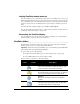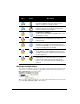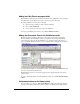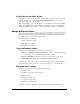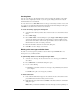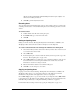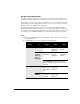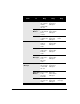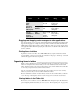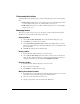IP Phone User Manual
8-18 USING TELEVANTAGE
call rule, the item is permanently and irretrievably removed from your computer. You
cannot recover it after you delete it.
3. Click OK to permanently delete the item.
Renaming items
You can easily rename items in TeleVantage, but you cannot rename some types of items, such
as default personal statuses or the Standard routing list. Use the following procedure to rename
an item.
To rename an item
1. Double-click the item. The item’s dialog box opens.
2. In the Name field, type a new name for the item.
3. Click OK.
Cutting and pasting items
Cutting a row in the Contacts, Greetings, Routing Lists, Personal Statuses, Call Rules, and
Workgroups folders deletes the item on that row and places it on the clipboard.
To create a new item based on an existing item and delete the existing item
1. Select the item that you want to delete and on which you want to base a new item, such
as a contact in the Contacts folder.
2. Choose Edit > Cut.
3. In the Navigation pane, select the folder into which you want to paste the copy of the
item. See
“The navigation pane” on page 8-10.
4. Choose Edit > Paste. A new dialog box opens, containing a duplicate of the selected
item’s information, such as name, phone number, and so forth. You can use this
information as a basis for creating a new item.
5. Enter the information about the new item in the dialog box.
6. Click OK to save the changes as a new item.
Copying and pasting items
Copying a row in the Contacts, Greetings, Routing Lists, Personal Statuses, Call Rules, and
Workgroups folders places a copy of the item in that row on the clipboard as text. This
information can be pasted into other applications, such as a text program.
Choose
Edit > Copy to place a copy of selected items on your clipboard. Choose Edit > Paste
to paste the items. Use this method to paste Call Log entries and voice message information into
the Problem Report Wizard (See “Using the Problem Report Wizard” on page I-1).
For information about creating a new item by copying an existing item, see page 8-17.