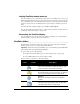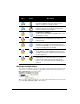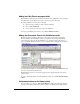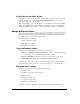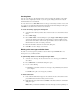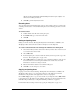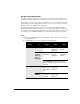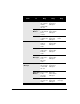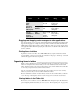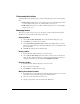IP Phone User Manual
CHAPTER 8. USING TELEVANTAGE VIEWPOINT 8-19
Dragging and dropping items
You can drag and drop one item onto another item to perform actions such as making a call,
transferring a call, and adding a call to a conference. You can also move an item to a folder.
For example, if you drag an active call in your Call Monitor onto a user in the Extensions tab of
the Phonebook pane, the call transfers to that user. Conversely, you can drag a user from the
Phonebook pane to the Call Monitor to call that user.
The following table lists the drag-and-drop actions you can perform within TeleVantage
ViewPoint. The From column shows the items you can click and drag. The To column shows
the destination items. The remaining columns show the actions that result when you drag and
drop an item or use the SHIFT and CTRL keys in conjunction with dragging and dropping.
Notes
Q Whenever you can drag an item to the Call Monitor to place a call, you can also drag it to
the Dial toolbar field.
Q ViewPoint Web Access does not support drag-and-drop actions.
From To Drag
SHIFT +
Drag
CTRL +
Drag
Call Call No action Opens the
Conference
dialog box
Conferences
the calls
Extension,
Contact,
Call Log,
Voice
Message
Performs a
blind transfer
Opens the
Transfer
dialog box
Performs a
supervised
transfer
Note: ALT+Drag of a call to an extension
transfers the call directly to that extension’s
voicemail.
Call Log Call Conferences
the Call Log
party with the
call
Opens the
Conference
dialog box
Empty Call
Monitor
Places a call
to the Call
Log party
Opens the
Place Call To
dialog box