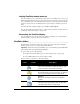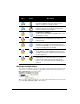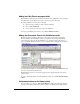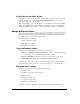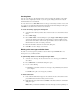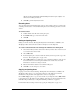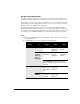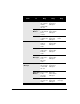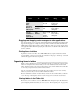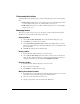IP Phone User Manual
CHAPTER 8. USING TELEVANTAGE VIEWPOINT 8-21
Dragging and dropping voice messages to other applications
You can drag-and-drop a voice message from ViewPoint into another Windows application that
supports file-dropping, for example, the message window of Microsoft Outlook. Hold down
CTRL while dragging-and-dropping to another application. The voice message appears in the
other application with a filename specifying the contact name or Caller ID of the caller who left
it, where available.
Printing items in folders
To print the contents of a folder, choose File > Print. When you print a folder that contains
several columns, you may need to change the orientation of the page to “landscape” so that all
columns that appear in the folder are printed.
Organizing items in folders ________________________________
Folders can have subfolders A folder is a subdivision that let you organize the contents of that
folder. For example, in the Contacts folder you can create a Business folder and a Personal
folder, and then organize your contacts in these folders. You can then click the Personal folder
to view only your personal contacts in the Contacts folder.
You can create folders within the Voicemail and Contacts folders. You can create as many
folders as you want, and you can nest folders within other folders.
The Voicemail folder contains one folder already created, the Saved folder. When you listen to
a voice message on the telephone and save it, the message is moved into the Saved folder.
Viewing folders in the Folder List
The best way to view folders is to choose All Folders in the Navigation pane. The Folder List
opens, displaying all the folders that you can access. See “The navigation pane” on page 8-10.
Extension
(User,
Auto
Attendant,
Queue, or
IVR Plug-in)
Call Conferences
the call
Opens the
Conference
dialog box
Empty Call
Monitor
Places the
call
Opens the
Place Call To
dialog box
Text (in
ViewPoint or
another
application)
Call
Monitor
Places a call
to the
number
dropped
Opens the
Place Call To
dialog box
From To Drag
SHIFT +
Drag
CTRL +
Drag