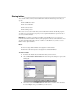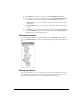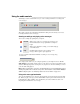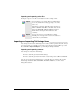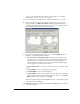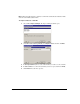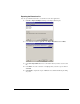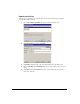IP Phone User Manual
CHAPTER 8. USING TELEVANTAGE VIEWPOINT 8-23
Viewing public folders
Public folders contain items that all TeleVantage users can view and use. For example, any user
can view a public contact’s information or place a call to that contact.
Example: Your company defines its departments as public workgroups. All users in the
company can view the members of those workgroups.
To view public folders, click
Public Folders in the Folder List.
Note: Items in public folders are not generally available for editing or deleting. You must have
special permission to edit a public item.
Managing the Deleted folder
The Deleted folder contains voice messages that you have deleted from the Voicemail folder.
Items in the Deleted folder continue to be stored in the limited space that has been allocated to
you for your voice files. To regain space for more voice messages or other voice files, empty
your Deleted folder.
To view the contents of the Deleted folder, click it in the Folder List.
Emptying the Deleted folder
You can delete an item from the Deleted folder just as you would from any folder. When items
are deleted from the Deleted folder, they are deleted permanently.
To empty the Deleted folder, choose
Tools > Empty Deleted Folder.
To empty the Deleted folder automatically
1. Choose Tools > Options. The Options dialog box opens.
2. Click the Voice Messages \ Usage tab.
3. Choose one of the following options:
Q To delete all messages in the Deleted folder now, click Remove all items now. The
messages are deleted when you click
OK to close the Options dialog box.
Q To empty the Deleted folder automatically whenever you exit ViewPoint, check
Remove all items when exiting.
Q To remove old items automatically from the Deleted folder, check Periodically
remove old items
, and then enter the age in days at which an item is automatically
removed.
4. Click OK.