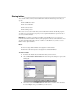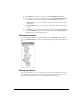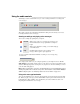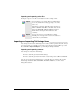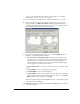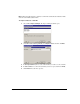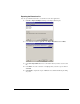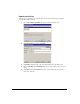IP Phone User Manual
8-30 USING TELEVANTAGE
Note: When text is imported from a .CSV file, a comma in the text breaks the text between fields
unless the text is within quotation marks.
To export contacts to a .CSV file
1. Choose File > Import and Export. The Import and Export Wizard opens.
2. Under Choose an action to perform, select Export Contacts, and then click Next.
3. In Save exported file as, browse to the folder in which you want to save the .CSV file.
4. In Source folder, choose the Contacts file that you want to export, and then click Next.
5. Click Finish. The .CSV file is exported.