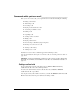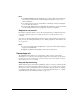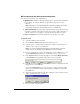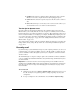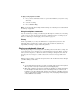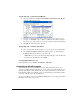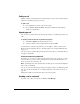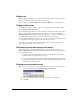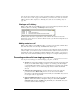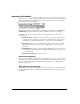IP Phone User Manual
CHAPTER 11. RECEIVING AND HANDLING CALLS IN VIEWPOINT 11-15
Parking a call
Parking a call puts a call on hold and lets any TeleVantage user retrieve it from any TeleVantage
telephone or ViewPoint program in your office.
To park a call
1. In the Call Monitor, select the call you want to park.
2. Choose Actions > Park. The Status column in the Call Monitor folder displays
“Parked on <orbit number>.
Unparking a call
You can retrieve a parked call from any TeleVantage telephone or ViewPoint program in your
office.
To answer a parked call from any ViewPoint program
1. Click Tools > Unpark. The Unpark dialog box opens.
2. Select the call that you want to unpark and answer and click OK.
As an alternative to using the Unpark window, you can display a “Parked” tab in the Call
Monitor that shows all parked calls. See “Showing, hiding, and reordering Call Monitor tabs”
on page 11-4.
You can also answer a parked call by picking up a TeleVantage phone, pressing
*92, and then
entering the orbit number.
If no one answers the parked call
By default, if no one answers a call that you parked, TeleVantage rings your phone to connect
you to the caller. If you do not answer, the ringback is repeated periodically until either you
answer or someone else answers the call.
Note: TeleVantage never sends a parked call to voicemail. If you do not answer the ringback, it
tries to reach you indefinitely.
You can choose how long TeleVantage waits before ringing your phone for callback of parked
calls. You can also turn ringback off. See “Turning ringback for calls on hold on and off” on
page 18-9.
Ringback is available at external stations, but not other remote phones.
Sending a call to voicemail
To send an active call to voicemail, choose Actions > Take Message.