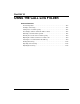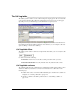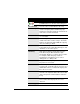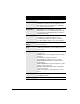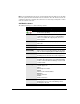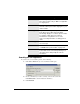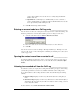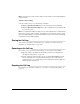IP Phone User Manual
CHAPTER 14. USING THE CALL LOG FOLDER 14-5
Viewing call details
You can view more information about your calls by double-clicking a call in the Call Log folder.
The Call Details dialog box opens.
The Call Details dialog box displays a separate line for each party in the call.
To Name of the party who received the call. On
incoming calls, this is the user’s name. On outgoing
calls, “Unknown” appears unless the user identified
the person as a contact.
“& others” in this column indicates a call with more
than two parties, for example, a conference call or
a call that was transferred. Double-click the call to
see all the parties in the Call Details dialog box.
To Device On incoming calls, the user’s station ID. (Station
IDs in the 16,000 range correspond to external
stations created on the fly.) On outbound calls, the
trunk used for the call. If an incoming call was
transferred, this column shows the last station that
took the call.
To Number On inbound calls, the extension or DID number that
the caller dialed. On outbound calls, the number
you dialed.
Wait Time On incoming calls, the length of time from when the
caller selected the user's extension to when the
user picked up. On outgoing calls, Wait Time is
always 00:00. This column is used primarily in call
centers to keep track of the time callers spent
waiting for an agent.
Call ID The TeleVantage ID number of the call, mostly for
use by system administrators. The call ID number
also appears in queue logs to identify the call.
Column Description