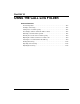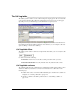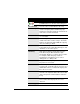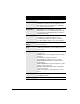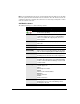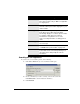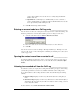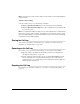IP Phone User Manual
CHAPTER 14. USING THE CALL LOG FOLDER 14-9
contact’s phone numbers. You can also choose to call by using the Caller ID
number of the call.
Q Speed Dial. This command places a call immediately to a user’s extension, a
contact’s default number, or an unknown caller’s Caller ID number. You can also
choose Speed Dial by double-clicking the call.
3. Click OK. TeleVantage dials the number.
Entering an account code for a Call Log entry_________________
You can enter an account code or change the one already entered for a call in the Call Log. You
must have permission to view and edit the Call Log to enter or change account codes.
1. Select the call, and then choose Actions > Enter Account Code.
2. Enter an account code. You can enter numbers, letters, or other characters.
3. Click OK.
You can also enter an account code during a call using ViewPoint (see “Entering an account
code for a call” on page 11-16) or the telephone commands (See “Entering an account code for
a call” on page 4-11).
Opening the contact record from a contact’s call ______________
If a call was identified as being from a contact, you can open the contact’s record to view or
change information about that contact. To do so, select the call and choose
Actions > Open
Contact
.
Listening to a recorded call from the Call Log _________________
If a call was recorded, you can play the recording from the Call Log. To play a call recording,
you must have permission to view the voice mailbox in which the call recording resides.
To see which calls have call recordings attached to them, show the following two Call Log
columns:
Q User Recording. Displays a check for any call with an attached recording that you
made.
Q Queue Recording. Displays a check for any call that was recorded automatically by a
TeleVantage call center queue. If your calls are not subject to such recording, you do not
need to show this column.
To show columns, choose View > Current View > Show Columns.