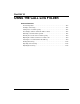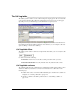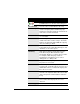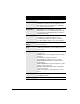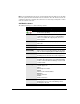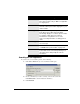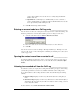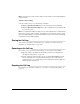IP Phone User Manual
14-10 USING TELEVANTAGE
Note: The Notes pane contains a call recording note if the call was recorded automatically by a
call center queue.
To play a call recording
Select the call, then choose one of the following commands:
Q Actions > Open User Recording. Plays call recording that you made manually.
Q Actions > Open Queue Recording. Plays a call recording that was made automatically
by a call center queue.
Note: If a command has multiple recordings to choose from, it plays the last recording made by
the first user or queue to make recordings. For example, if you recorded two sections of a call,
the last recording would play. If a call was handled by two queues, each of which automatically
recorded it, the first recording would play.
Sharing the Call Log ______________________________________
You can share your Call Log view with other users, so that they can view it in their own
ViewPoint. See “Sharing folders” on page 8-24.
Reporting on the Call Log __________________________________
If you want to create reports based on the Call Log, you can do either of the following:
Q Export the Call Log and analyze the data in Microsoft Excel. See “Importing and
exporting TeleVantage items” on page 8-27.
Q Run the TeleVantage Call Center Reporter by choosing Tools > Reports. You must
have the required licenses to use the Call Center Reporter and you also must have
permission to use it. See your TeleVantage system administrator about installing and
running the Call Center Reporter.
Exporting the Call Log_____________________________________
For instructions on exporting your Call Log to a .CSV file, see “Exporting the Call Log” on
page 8-32.