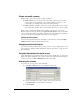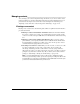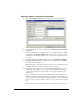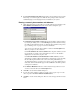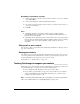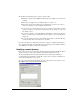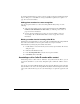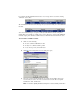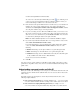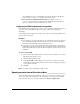IP Phone User Manual
CHAPTER 16. MANAGING CONTACTS AND WORKGROUPS 16-7
Recording a voice title for a contact
1. In the Contacts folder, select the contact for whom you want to record a voice title and
choose
File > Open.
2. In the Contact dialog box, click the Caller Identification tab.
3. Record the voice title by using the audio controls. See “Using the audio controls” on
page 8-26 for instructions.
4. Click OK.
Notes
Q TeleVantage can play the voice titles of contacts over your computer speakers
automatically when those contacts call. See
“Customizing incoming call behavior” on
page 18-16 for more information.
Q TeleVantage can also capture the names of contacts in the voices of the contacts when
they respond to the call announcing prompt. TeleVantage can then use those recordings
as voice titles. See “To associate a call with a contact” on page 16-10 for more
information.
Placing calls to your contacts
You can place a call to a contact with a phone number using ViewPoint. See “Placing a call” on
page 12-2 for instructions.
Sharing your contacts
You can share any of your contacts folders with other TeleVantage users. Those users can access
your contacts folders from their Folder Lists according to access levels that you specify. You
can grant individual users specific levels of access to your contacts.
For instructions, see “Sharing folders” on page 8-24.
Teaching TeleVantage to recognize your contacts______________
TeleVantage’s more advanced features depend on TeleVantage recognizing your contacts. You
can teach TeleVantage to recognize your contacts in the following ways:
Q By recognizing the Caller ID number or name of the contact’s phone.
Q By recognizing a special number you give to the contact to dial after your extension,
called a Contact PIN. By using Contact PINs, TeleVantage can recognize contacts
regardless of the phone they use to call.
Note: TeleVantage automatically identifies other TeleVantage users when they call from their
stations or their public numbers (see
“Entering My Numbers” on page 12-4).