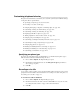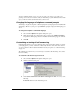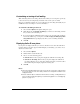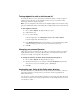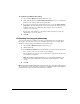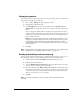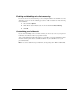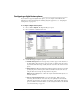IP Phone User Manual
CHAPTER 18. CUSTOMIZING VIEWPOINT 18-5
Customizing telephone behavior____________________________
The options described in this section allow you to customize your interaction with TeleVantage
on the phone. These options include:
Q Specifying your phone type. See the next section.
Q Recording a voice title. See this page.
Q Changing the language of telephone command prompts. See page 18-6.
Q Customizing or turning off call announcing. See page 18-6.
Q Customizing or turning off call waiting. See page 18-8.
Q Displaying Caller ID on a phone. See page 18-8.
Q Turning ringback for calls on hold on and off. See page 18-9.
Q Changing your personal Operator. See page 18-9
Q Customizing your listing in the dial-by-name directory. See page 18-9
Q Customizing how long your phone rings. See page 18-10.
Q Changing ring patterns. See page 18-11.
Q Enabling and disabling hands-free answering. See page 18-11.
Q Enabling and disabling voice-first answering. See page 18-12.
Q Customizing your hold music. See page 18-12.
Specifying your phone type
If you have an Aastra Powertouch or Cybiolink phone, you should select that phone type to
make its features work better with TeleVantage. To do so:
1. Choose Tools > Options. The Options dialog box opens.
2. On the Phone \ Station Features tab, use the Analog Phone type dropdown list to
select your type of phone.
3. Click OK.
Recording a voice title
A voice title is a short recording of just your name that TeleVantage fits into its own recorded
prompts. For more information, and for instructions on recording a voice title on the phone, see
“Recording your voice title” on page 2-2.
To record a voice title in ViewPoint
1. Choose Tools > Options. The Options dialog box opens.
2. On the Personal tab, use the audio controls for Voice Title to record your voice title.
See
“Using the audio controls” on page 8-26 for more information.
3. Click OK.