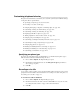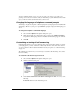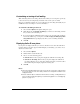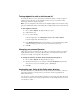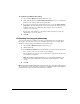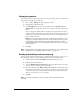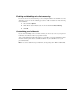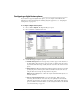IP Phone User Manual
CHAPTER 18. CUSTOMIZING VIEWPOINT 18-9
Turning ringback for calls on hold on and off
If you hang up with one or more calls on hold or parked, TeleVantage can ring your phone to
remind you of the calls. You can turn ringback on and off, and you can specify how long
TeleVantage waits before ringing your phone.
Note: If you are an agent in a call center queue, the ringback settings for queue calls are set by
your queue administrator and are not affected by these settings, which are for personal calls only.
To turn ringback on and off
1. Choose Tools > Options. The Options dialog box opens.
2. Click the Phone tab.
3. Do one of the following:
Q To turn ringback on, check Ring back if I leave a call on hold or parked.
Q To turn ringback off, uncheck the option.
4. In the Ring back interval field, enter the number of seconds that TeleVantage should
wait before ringing you back after you put a call on hold or park a call.
5. Click OK.
Changing your personal Operator
Callers who reach your voicemail or who are waiting on a routing list can always press 0. By
default, 0 transfers them to your system’s Operator, but you can transfer them to any other
extension, for example, your company’s auto attendant.
To change the extension to which callers transfer when they press 0
1. Choose Tools > Options. The Options dialog box opens.
2. On the Personal tab, choose an extension on the Personal Operator dropdown list.
You can choose a user, auto attendant, queue, or IVR Plug-in.
3. Click OK.
Customizing your listing in the dial-by-name directory
The dial-by-name directory lets callers dial a user by entering the first few letters of the user’s
name. Callers who know your name but not your extension can find you quickly in the
dial-by-name directory.
You can remove your name from the dial-by-name directory if you want only callers who know
your extension to call you. You can also specify whether or not the dial-by-name directory reads
your extension to callers.