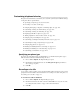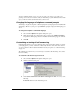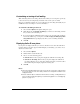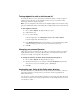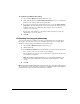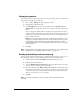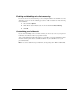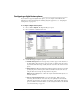IP Phone User Manual
18-14 USING TELEVANTAGE
Q Pickup answers a ringing SDN. If checked, when an SDN rings, picking up the
phone connects you immediately to the call. If unchecked, to connect to a ringing
SDN call you must pick up the phone, then press the SDN. For information on
SDNs, see
“Using SDNs” on page 4-12.
When PDNs ring, picking up the phone always connects you to the call.
4. Use the feature buttons list at the top of the widow to configure the programmable
buttons on your phone. To configure a button, click the button number in the Button
column, then select a feature from the dropdown list in the
Feature column.
For a full list of features that you can map to a programmable button, see the next
section. For a description of PDNs and SDNs, see
“Using line appearances” on
page 4-12.
To find which button on a phone corresponds to the button number in TeleVantage,
press the buttons on the phone. Unassigned buttons display their TeleVantage button
numbers in the phone’s LCD display.
Note: On the T-series Norstar phone, button settings you make in TeleVantage apply
to that button plus one on the phone. For example, if you assign Speed Dial to button
1, press button 2 on the phone for Speed Dial. Button 1 on the T-series Norstar is
reserved for speakerphone use.
The following features require additional steps:
Q Access Voice Mail. Click the Parameter column to select the user whose voicemail
account is accessed. By default it is the account of the user currently logged into the
phone.
Note: If the phone has no message waiting light, the button programmed for Access
Voice Mail lights for your new messages, as long as you are selected in the
Parameter column.
Q Call Forwarding. Click the button in the Parameter column to open the Call
Forwarding dialog box. Select or enter the number to forward your calls to, and
click
OK. For instructions, see “Forwarding calls in ViewPoint” on page 15-3.
Q Set Personal Status. Click the Parameter column to select the personal status to
attach to this button. The button functions as a toggle that switches your personal
status between the personal status selected and “Available.”