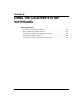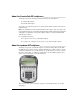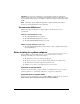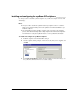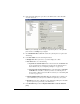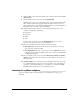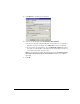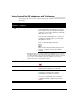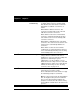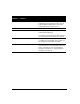IP Phone User Manual
APPENDIX G. USING THE COUNTERPATH SIP SOFTPHONES G-9
Auto
Conferencing
Click the eyeBeam phone’s AC button to enable
or disable Auto-Conference. Combined with
Auto-Answer, these two features control how
participants are added to a conference, as
follows:
AA off / AC off - Manual conference. The
conference host manually accepts calls and
adds them each to the conference.
AA on / AC off - Auto-answer, manual add to
conference. eyeBeam automatically answers
calls and the conference host manually adds
each to the conference.
AA off / AC on - Individual answer, auto add to
conference. The conference host answers each
call and each is automatically added to the
conference.
AA on / AC on - Conference Server Mode.
eyeBeam acts as a fully automated conference
server, automatically answering each incoming
call and adding them to the conference.
Conferencing Click the phone’s CONF button to create a
3-way conference call when calls exist on
multiple lines. (The user must have multiple line
appearances enabled by the system
administrator.) See the eyeBeam 1.1 User
Guide about create 3-way conference calls with
additional features enable such as Auto Answer
and Auto-Conferencing. See also “Creating
conference calls” on page 12-12.
Hold Click either the phone’s Hold button or an active
Line button to put a caller on hold.
Phone-activated hold is silent and does not play
the TeleVantage telephone commands.
Note: If a call on hold exceeds the hold ringback
time, the ringback call is placed on a different
line. You can either follow the ringback call
prompts to connect to the call on hold, or hang
up the ringback call and retrieve the call on hold
yourself.
eyeBeam
softphone
Pocket PC
softphone
Feature Directions