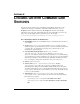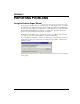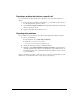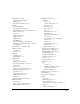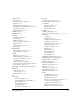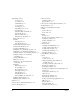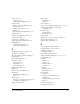IP Phone User Manual
I-2 USING TELEVANTAGE
Reporting a problem that involves a specific call
If you encountered a problem that involved a call, the best way to report the problem is as
follows:
1. In the TeleVantage ViewPoint or Administrator, go to the Call Log folder and select
the call during which the problem occurred.
2. Choose Actions > Report a Problem. The Problem Report Wizard opens with details
about the call already entered.
3. Complete the Problem Report Wizard screens.
Reporting other problems
If your problem does not involve a specific call, run the Problem Report Wizard as follows:
1. Do one of the following:
Q From ViewPoint, choose Help > Report a Problem.
Q Run the file
C:\Program Files\Common
Files\Vertical\TeleVantage\TVPRWizard.exe.
2. Answer the questions presented in each Wizard window.
3. Optionally, check Send Problem Report Package via e-mail in the final window to
e-mail the problem report package to your TeleVantage system administrator. It can
be helpful to include in your e-mail the time at which the problem occurred, as closely
as you can identify it.
Because a problem report package can be large, after you send it to your TeleVantage system
administrator, you should delete it from your system to regain disk space.