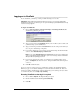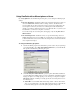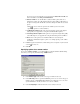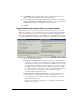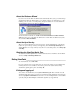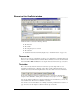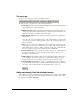IP Phone User Manual
8-4 USING TELEVANTAGE
Using ViewPoint with a different phone or Server
By clicking Options in the ViewPoint Logon dialog box, you can change the following login
settings:
Q The associated phone. ViewPoint works best in conjunction with a phone, when you
can use the
Place Call commands, make recordings, and more. ViewPoint can be
associated with only one phone (internal or remote) at a time. You would change the
associated phone whenever you wish to use a different phone with ViewPoint (for
example, your desktop computer has been moved to a different office, or you move your
Notebook PC to a conference room phone or to home).
You can also change the associated phone after logging on by selecting File > Use a
different station
.
Q The TeleVantage Server. ViewPoint connects to a specific TeleVantage Server. If
multiple TeleVantage Servers are available on your network, you can change the Server
to which ViewPoint is connected. You must also change the Server if the network name
of its computer has changed.
To change ViewPoint login options
1. Start the ViewPoint program as described in the previous section. If your system logs
you on automatically, choose
File > Use a different station after you start ViewPoint.
The expanded ViewPoint Log On dialog box opens.
2. Under Use this phone with ViewPoint, specify the phone with which ViewPoint is
associated. This phone will ring whenever you use a ViewPoint command that requires
ringing your phone, for example, playing a voice message over the phone, using the
Place Call command, or making a recording. Specify the associated phone in one of
the following ways:
Q Station ID. To use ViewPoint with a TeleVantage station—either a station in the
office or an external station—select this field and enter the phone’s station ID. To
learn a TeleVantage phone’s station ID, pick up the phone and press
*0.