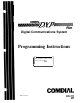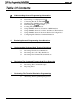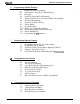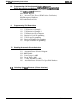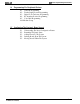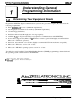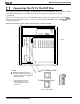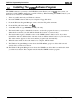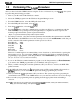Programming instructions
/M/66-123
DXP Plus Programming Instructions
1.3
Performing The
Login
Procedure
Once you have loaded the VMMI software using the
Section
1.2 discussion, you can
login
to the system
by performing the following procedure.
1.
Turn on your PC and load the Windows software.
2.
Select the VMMI program from the Windows Program Manager screen
3.
From the VMMI window, select the DXP pull-down menu.
4.
From the DXP pull-down menu, select
Login.
5.
From the
Login
window, select the
login
mode:
6.
From the
login
menu, select the communications port that your PC uses to communicate with the
DXP Plus. If you are operating remotely through a Hayes*-compatible modem, respond to the
modem prompt and enter the system requested information.
*Hayes is a registered trademark of Hayes Microcomputer Products
7.
From the port window, select the serial data parameters that matches the requirements for the DXP
Plus.
Remember, the DXP
Plus
reserves the central processor board’s
maintenance
serial data port
for PC connection. The default parameters for this port are as follows:
Baud Rate In
9600,
Baud Rate Out
9600,
Data Bits
8,
Stop Bits
19
Parity Bits
None,
Flow Control
None.
However, Comdial engineers recommend that you use a baud rate of 19.2 kilobaud to speed up the
data transfer process. You can exit the VMMI program and use the Windows terminal emulation
programming to reprogram the serial data parameters of the
maintenance
port to this faster baud
rate
(see Sections
1.8, 5.0, and 6.4 for details).
8.
If you use the Windows terminal emulation program to set the data parameters of
the maintenance
port, return to the VMMI program when you are finished, and repeat steps 3-7.
9.
When you finish selecting the serial data parameters, OK your choices to return to the DXP
Plus
pull-down menu.
10. In the DXP pull-down menu, type
th,:
appropriate password. The system defaults all passwords to
I’lic746++;
however, you can customize the passwords during programming if you wish.
11. After you finish the
login
requirements, OK your choices. The system responds by presenting its
serial number at the bottom of the VMMI window for your reference and shows an
on-line
message.
12. Proceed with your programming needs by pulling down the appropriate menu and making a
selection.
NOTE:
If,
for some reason, the system does not complete the
login
procedure, check your cable connections,
verify your serial data settings, and repeat the login procedure.
l-4 General Programming Information