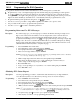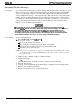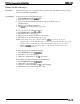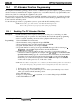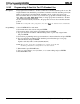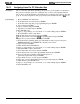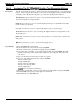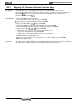Programming instructions
/M/66-123
DXP
Piws
Programming instructions
14.4.3
Assigning Lines For PC Attendant Use
Description:
Choose several lines that the PC attendant position can use for call origination; assign them to
line group 16; assign line group 16 to a particular class of service; and assign that particular
class of service to the PC attendant position The line key on the keyboard is fixed to select line
group 16. You must assign lines to line group 16 before the attendant can select a
line
for use.
Programming:
1.
Press CONTROL T for main menu
2.
From main menu, select lines and press ENTER.
3.
From lines menu, select line group programming and press ENTER.
4.
Type 16 and press ENTER.
5. Type a to add lines and press ENTER.
6.
Type lines to be added and press ENTER.
7.
Press ESCAPE once.
8.
Type y to accept changes, n to reject them, or r to resume editing and press ENTER.
9.
Press ESCAPE to return to main menu.
10.
From main menu, select stations and press ENTER.
11~
From stations menu, select station
@OS
programming menu and press ENTER.
12. Type class of service number (l-32) and press ENTER.
13. From the COS programming menu, type item number for line group access and press
ENTER. Remember--use CONTROL N to find the correct screen.
14. Type 16 and press ENTER.
15. When finished, Press ESCAPE twice.
16. Type y to accept changes, n to reject them, or r to resume editing and press ENTER.
17. Press ESCAPE to return to main menu
18. From main menu, select stations and press ENTER.
19. From stations menu, select station programming menu and press ENTER.
20. Type personal intercom number of PC attendant position or
previously assigned name and press ENTER.
21. Type number for class of service and press ENTER.
22. Type class of service number that has line group 16 assigned and press ENTER.
23. When finished, press ESCAPE twice.
24. Type y to accept changes, n to reject them, or r to resume editing and press ENTER.
25. Press ESCAPE to end.
14-18 Peripheral Devices Programming