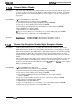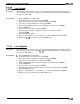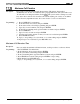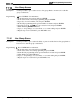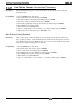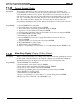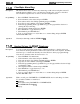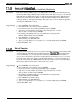Programming instructions
/M/66-123
DXP
Plus Programming Instructions
7.1.29
Remote Station Disable
Description:
The remote station disable feature, when enabled, allows users at stations with the proper class
of service to dial a code and remotely disable or enable another station. Normally, you should
give this capability to the system attendant but you can assign it to any class of service that is
appropriate.
Programming:
1
D
Press CONTROL T for main menu.
2. From main menu, select stations and press ENTER.
3. From stations menu, select COS programming and press ENTER.
4. Type class of service number (l-32) and press ENTER.
5. From COS programming menu, type item number for feature and press ENTER,
6. Press SPACE bar for feature setting.
7. When finished, press ESCAPE twice.
8,
Type y to accept changes, n to reject them, or r to resume editing and press ENTER.
9. Repeat steps 4-8 for each COS or press ESCAPE to end.
Operation:
DisableStation:
Enable Station:
INTERCOM
%
05, then dial intercom number of station
INTERCOM # 05, then dial intercom number of station
7.1.30
Remote Day Exception Number/Night Exception Number
Description:
A DISA caller may have access to an outside line where the toll restriction is based on the
DISA authorization code that is associated with a particular class of service. Remote day and
night exception numbers allow DISA callers to dial numbers that their toll restriction normally
prevents them from dialing. If a toll restriction table exception number matches one of the
exception numbers that you assign using this procedure, the DISA caller is allowed to dial the
number.
The exception number values that you can assign are 1 through 32 and NONE. You can assign
32 exception numbers to each DISA class of service. You also must assign one exception
number to each toll restriction table line entry
(Section
II.
7).
Refer to
Se&ion
8.8 for complete
DISA programming details.
Programming:
1
B
Press CONTROL T for main menu.
2. From main menu, select stations and press ENTER.
3. From stations menu, select COS programming and press ENTER.
4. Type class of service number (l-32) and press ENTER.
5. From COS programming menu, type item number for day exception number
and press ENTER.
6. Type day exception number (O-32) (n, nn, n-nn, or 0 for none) and press ENTER.
7. Repeat step 6 for night exception number.
7. When finished, press ESCAPE twice.
8. Type y to accept changes, n to reject them, or r to resume editing and press ENTER.
9. Repeat steps 4-8 for each COS or press ESCAPE to end.
7-22 Station
Fsa
tures Programming