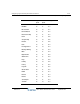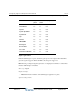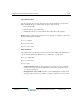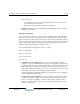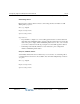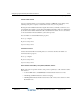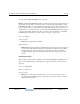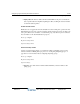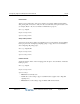Installation guide
Configuring digital and SIP phone feature buttons 10-18
Chapter 10: Configuring Phones
Wave Global Administrator Guide
You can include multiple DSS/BLF buttons on a phone.
Note: By default the DSS/BLF feature button only reflects the state of the assigned extension's
primary line. You can enable a system-wide option (via the General Settings applet) so that a
DSS/BLF feature button on a user’s digital phone reflects the assigned extension’s state for any
line, not just the extension’s primary line. For example, if the user at extension 201 is busy on
an Outside Line or on a line appearance, another user with a DSS/BLF feature button assigned
to extension 201 will see that the user is busy on a call. For more information, see “Enabling
DSS/BLF updates when the user’s phone is active on any line” on page 16-27.
Phone type: Digital.
Required settings:
•
Extension. Any valid extension number.
Optional settings:
•
Blind transfer. If checked, transfers a call without first connecting the user to the recipient
to announce the call. Transfers initiated using a feature button with this option enabled
will be completed as soon as the target phone rings. When this option is disabled, a
consultation transfer (where the user announces the call to the recipient) is performed
instead.
Directed Park feature
Parks a call on a specific extension number. You can include multiple Directed Park buttons on
a phone. Directed Park buttons on different phones, targeted to the same extension, are also
supported.
Phone type: Digital, SIP.
Required settings: None.
Optional settings:
•
Extension. Any valid extension number. If you do not enter an extension here, after
pressing the Directed Park button the user must enter the extension number on which to
park the call, followed by #.
Release 2.0
September 2010