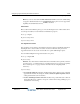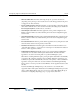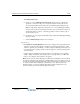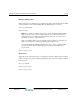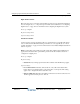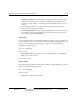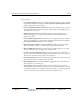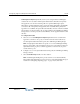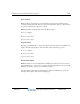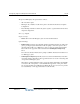Installation guide
Configuring digital and SIP phone feature buttons 10-23
Chapter 10: Configuring Phones
Wave Global Administrator Guide
To configure this feature:
a Select one or more
Call Navigator Pickup Group checkboxes here to add this line
appearance’s extension to the pool(s) of extensions that can answer calls via any
associated Queue Status buttons that specify those Call Navigator Pickup Groups.
Note: A single Queue Status button can specify one or more Call Navigator Pickup
Groups to answer calls on the queue that it monitors, and you can define more than one
Queue Status button per phone, so this line appearance’s extension may be part of
several extension pools.
b Configure a one or more Queue Status buttons that specify the Call Navigator Pickup
Group(s) selected.
c Select the
Enable Pickup checkbox for those buttons.
Important notes:
•
Line Appearance and Call Appearance: You cannot configure a Line Appearance button
mapped to an extension that is already configured as a Call Appearance button on that
extension’s primary phone. Similarly, you cannot configure a Call Appearance button on
a phone if that phone’s primary extension is already mapped to a Line Appearance button
on another phone.
If either of these configurations are detected when you are editing a user or applying a
digital or SIP phone template, Wave displays an error message and does not allow the
button to be configured or the template to be applied.
Note: Previous versions of Wave allowed these feature button configurations, and users with the
unsupported configurations may still exist in your Wave database. If you are editing one of these
users, the unsupported configuration will now prevent the user from being saved even if you made
no changes to feature button assignments. If this problem occurs, either remove the Line
Appearance button, or remove the Call Appearance button from the primary phone of the
extension to which you want to map the Line Appearance button.
Release 2.0
September 2010