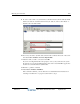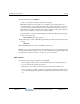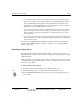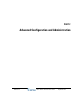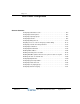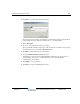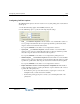Installation guide
Mirroring your hard drive 15-10
Chapter 15: Initial System Administration
Wave Global Administrator Guide
14 Select Disk 1, then click Add Mirror.
A new color indicates mirroring (the default color is purple).
Note: If the resulting mirrored partitions are of different sizes, then the primary and
mirrored hard drives are physically incompatible. This should not happen if you received
your hard drive from Vertical Communications. Contact technical support for assistance.
While the mirroring will work, the mirrored hard drive will not boot if the primary hard drive
fails; however, it will be recoverable from a separate machine.
The disks will now synchronize. Disk Management indicates initializing mirroring status
with the following message:
RESYNCHING (percentage complete)
15 When mirroring is complete, Disk Management indicates healthy status with the following
message:
HEALTHY
16 Exit Disk Management to return to the Management Console.
Note: If you remove the mirrored hard drive from the Wave Server and are running Wave with
just the primary hard drive installed, be sure to return to the RAID-1 Configuration applet and
break the mirror so that the system does not expect to see two hard drives.
RAID cautions
The following cautions apply to all situations using RAID:
• Do not change the Wave partition size. This will break the mirror and will cause both
recovery and mirroring problems in the future.
If the partition sizes are different after mirroring, the mirrored drive will not boot.
It is not necessary to use Microsoft Windows formatting and partitioning features before
you use the Disk Management application; the application performs all necessary steps for
you.
Release 2.0
September 2010