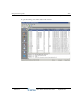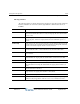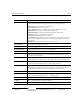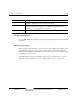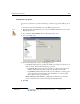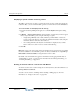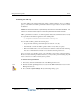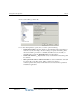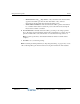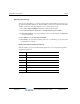Installation guide
Using the Call Log view 22-14
Chapter 22: Monitoring and Maintenance
Wave Global Administrator Guide
Exporting the Call Log
You can export the Call Log to a comma-separated value (CSV) file that can be read by most
spreadsheet and database applications. Exported Call Log entries are not deleted from the Wave
database, and the size of the Wave database does not change after an export.
1 Choose
File > Import and Export. The Import and Export Wizard opens.
2 Under
Select an import or export action, select Export Call Log and click Next.
3 In
Save exported file as, enter the path and file name for the exported file or click Browse
to specify a destination.
4 Under
Options, enter the Start date and End date.
5 Click
Finish to export the file. Depending on the size of your Call Log, an export may take
several minutes to complete.
Result codes when exporting the Call Log
When the Call Log is exported, the Result field appears as a code. Use the following table to
interpret the result codes:
Code Result
0, 3 Abandoned
1, 2 Connected
4 Left message
5 Blind transfer
6 Supervised transfer
8 Login to phone commands
12 Login failed max number of times
Release 2.0
September 2010