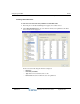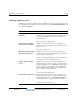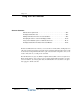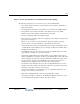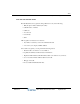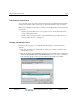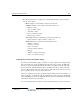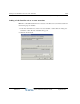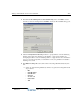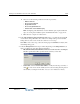Installation guide
Adding a Call Classifier rule to an auto attendant 26-8
Chapter 26: Using the Call Classifier
Wave Global Administrator Guide
b Select one of the following conditions from the drop-down list:
• Matches this text
• Does not match this text
• Begins with this text
• Does not begin with this text
• Exists in this custom database query
Note: Configuring a rule that includes a custom database query requires additional
steps. See “Using custom database queries in Call Classifier rules” on page 26-13.
c Enter the text to compare on in the text box.
6 In the
If the call matches, then perform these steps section, you define the steps that will
occur if the incoming call matches the condition, for example setting a custom variable,
adding call notes, and so forth. A rule can contain one or more steps.
Click
Add to create a new step (or select an existing step and click Edit to modify it). The
Add Change dialog opens:
7 Select the
Change field from the drop-down list. Depending on the Change field that you
select, you will need to enter the following information:
•
DID, Caller ID number, Caller ID name, Call notes, Account code. Enter the Change to
text
. The specified field will be updated with the text that you enter here.
•
Custom data. Select the Custom data variable to modify from the drop-down list, or
click to create a new custom variable. (For more about creating and using custom
data variables, see Chapter 2 in the Wave Contact Center Administrator Guide.)
Release 2.0
September 2010