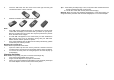User's Manual
11
Call: To make a call with the number.
Send SMS: Send messages to the selected number.
Send MMS: Send MMS to the selected number.
View: Check the record for the selected number.
Edit: Edit the selected entry.
Delete: Delete the entry from the Phone Book.
Copy: All entries can be copied alternately from the SIM card to the
phone or from the phone to the SIM card. i.e. SIM to Phone Copy or
Phone to SIM Copy.
Move: All entries can be moved alternately from the SIM card to the
phone or from the phone to the SIM card.
Duplicate: Entries saved in the SIM card can be copied to the SIM card,
and entries saved in the phone can be copied to the phone. i.e. Local
Copy.
Send vCard: Send your phone number by SMS or send to file.
Text Input Mode
This phone provides several input methods, which can be used in editing the
Phone Book, short messages, memos, greetings, alarms and other text
applications.
The Icons of Input Methods
After entering different kinds of edit windows (including edit phonebook, short
messages. etc.), the icons of input are as follows:
“123”: The Entry method of Numeric appears as: “123”
“ABC”: The entry method of Multitap ABC appears as: “ABC”
“abc”: The entry method of Mulitap abc appears as: “abc”
“eZi ABC”: The entry method of eZiText®Smart ABC appears as: “eZi ABC”
“eZi abc”: The entry method of eZiText® Smart abc appears as: “eZi abc”
“eZi ES”: The entry method of eZiText®Smart ES appears as: “eZi ES”
“eZi es”: The entry method of eZiText®Smart es appears as: “eZi es”
“eZi FR”: The entry method of eZiText®Smart FR appears as: “eZi FR”
“eZi fr”: The entry method of eZiText®Smart fr appears as: “eZi fr”
How to Switch Between the Input Methods
Press the # key to switch the input methods.
e.g.: If the current input is Smart ABC the screen will show “eZi ABC”. Press the
# key, to go to Smart abc, and the screen will show “eZi abc”.
12
Numeric, Multitap ABC and Multitap abc Input Methods
Numeric
When the icon of the input method is “123”, press the number keys to enter
the numbers directly.
Multitap ABC and Multitap abc
When the icon is “ABC” or “abc”, press the number keys(2 to 9)repeatedly until
desired letters appear in the text area. Press the number key once for the first
letter. Press twice for the second letter. So, press number keys to reach the
desired letter in the same way.
Press 0 to enter a blank space.
Note: while using the Numeric entry, please switch to the method of Multitap
ABC and Multitap abc first if a blank space is required, and then press 0 to enter
a blank space.
How to Input Special Symbols
If you want to input special symbols, such as ". ! ? = < >”, Etc., please following
steps as below:
Press the left soft key to access Menu for the Insert Symbols in the Entry
method or press the * Key to display the symbols. Press the Up/Down, or
Left/Right Key to move the cursor in the symbol table, and select one symbol.
Press the right soft key to cancel the symbols selection.