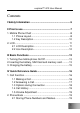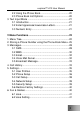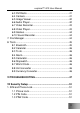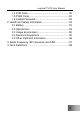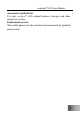verykool™ i410 Mobile Phone User Manual The content of this manual is correct at the time of issuance. However, verykool USA Inc. reserves the right to amend technology specifications without any prior notification. Some descriptions in this manual may be different from the actual mobile phone, depending on differences in software and network suppliers. Verykool USA, Inc. 4350 Executive Dr. #100 San Diego, CA 92121 U. S.
verykool™ i410 User Manual Contents I Safety Information ...........................................................5 II Prior to use ......................................................................7 1. Mobile Phone Chart .........................................................8 1.1 Phone Layout..........................................................8 1.2 Key Description.....................................................10 2. LCD...................................................................
verykool™ i410 User Manual 2.2 Using the Phone Book ..........................................20 2.3 Phone Book List Options ......................................20 3. Text Input Mode .............................................................21 3.1 Introduction ...........................................................21 3.2 Enter Uppercase/Lowercase Letters.....................21 3.3 Numeric Entry .......................................................21 V Menu Functions .............................
verykool™ i410 User Manual 6.3 FM Radio ..............................................................41 6.4 Camera .................................................................41 6.5 Image Viewer ........................................................42 6.6 Audio Player..........................................................42 6.7 Video Recorder .....................................................43 6.8 Video Player..........................................................43 6.9 Games ............
verykool™ i410 User Manual 1.4 PUK Code.............................................................52 1.5 PUK2 Code...........................................................52 1.6 Limited Password..................................................52 2. Health and Safety Information........................................53 2.1 Battery ..................................................................53 2.2 Vehicle Use...........................................................53 2.3 Usage Environment .....
verykool™ i410 User Manual I Safety Information Please read the following instructions carefully and comply with them to avoid danger and legal citation. For detailed safety information, please refer to “Health and Safety Information” on P53. Vehicle Use Do not use the mobile phone when driving; use it only after parking your vehicle. Turn off mobile phone when fueling up Don’t use the mobile phone at fuel stations or near flammable articles and chemicals.
verykool™ i410 User Manual Accessories and batteries Use only verykool™ i410 original batteries, chargers and other related accessories. Professional services The mobile phone must be activated and maintained by qualified professionals.
verykool™ i410 User Manual II Prior to use We appreciate your selecting the verykool™ i410 GSM/GPRS Digital Mobile Phone. You can fully understand how to use your verykool™ i410 mobile phone by carefully reading this manual, and by following the instructions you will find that it is easy and simple to use. verykool™ i410 is a state of the art clamshell phone with a 1.72”, 300,000 pixel display screen.
verykool™ i410 User Manual 1. Mobile Phone Chart 1.
verykool™ i410 User Manual Mobile Phone-Open Receiver Main LCD Cable/USB/ Charger/ Side Up and Down Key Earphone LSK Central Key Jack RSK End key Send Navigation Key T-flash Card Slot Numeric Key Side Camera Key Mic 9
verykool™ i410 User Manual 1.2 Key Description Key Name LSK Function introduction (standby) Press:Enter Main Menu RSK Press:Enter Call Logs for keys Send Press:Enter Call Logs End Press:Return to idle mode Press for a long time:Power on/off Press:1. General mode,increase the ring tone volume Press: 2. MP3 background play mode, increase the volume Press:1. General mode,decrease the ring tone volume Press: 2.
verykool™ i410 User Manual 2. LCD 2.1 LCD Description The display screen consists of three parts: Icon Text and figure sections Soft keys and direction indicating Scale Description First line Displays various icons(see P11) Middle area Displays network supplier message, indication and input contents (e.g.
verykool™ i410 User Manual 2.2 Icon Description Icon Description Signal strength. The more lines, the stronger the signal. You have received a text message. You have received an MMS message. General mode of scene mode setting Meeting mode of scene mode setting Outdoors mode of scene mode setting (default) Indoors mode of scene mode setting Silent profile Headset mode of scene mode setting Bluetooth mode of scene mode setting Shows current battery charge levels The Alarm Clock has been set and activated.
verykool™ i410 User Manual III Basic Functions 1. Turning the mobile phone On/Off Press and hold the END Key to turn the mobile phone On/Off. 2. Inserting the battery, SIM Card and memory card You can get a SIM Card with your proprietary information when you apply for a network connection, such as a PIN Code, service option available.
verykool™ i410 User Manual groove on the SIM socket; If the shell body is marked, the SIM Card should face bottom left; To take out the SIM Card, push the card upward out of the metal groove.
verykool™ i410 User Manual 3. Charging the battery Plug the charger into the power supply; Plug the charger cable into the mobile phone cable connection; at this time, the indicator in the upper left corner of the display screen will be twinkling; ¾ If charging when the power is off, an icon on the display screen indicates the battery is charging. ¾ If the phone is overused when displaying the low-battery icon, it will be a long time before the charging icon appears on the display screen.
verykool™ i410 User Manual IV Quick Reference Guide 1. Call Function You can make and receive calls when the network supplier’s icon is shown on the display screen. This function has three interfaces: dial call, incoming call and connecting call; The message bar in the upper left corner of the display screen shows network signal intensity. The connection is greatly affected by obstructions; therefore the signal intensity can be effectively improved by moving to a new location.
verykool™ i410 User Manual Enter any number in standby mode; ¾ Operation for pressing keys on dial interface: LSK: store numbers in Phone Book; RSK: delete numbers; End: return to idle mode; Send: shows recent calls made in Call logs Direction key: move cursor. The call can be entered in two ways as follows: a .Press Send key after entering numbers in standby mode, or b .Press Send key after adding and selecting numbers through the “Phone Book.
verykool™ i410 User Manual configuration. The number of the calling party will be displayed if the number doesn’t exist in the Phone Book, otherwise the name will be displayed. Operation for pressing keys ¾ Send key: answer the call; ¾ LSK key: answer or forward this call; ¾ RSK key: reject a call; ¾ End key: reject a call; ¾ Side key: silent. Note: The earphone key will be used to receive a call when earphones are inserted.
verykool™ i410 User Manual ¾ ¾ ¾ ¾ ¾ you can dial second call during one active calling. Phone Book Messages Sound Recorder Mute DTMF Note: Some functions (such as Second Call and Mute) will be shown under special conditions or may need a local network to support contact with your network supplier. 1.
verykool™ i410 User Manual information can be entered after confirmation is given. For incorrectly entered phone numbers and names, you can press the RSK key to delete characters in front of the cursor. ¾ Press RSK key: delete one character in front of cursor; ¾ Press RSK key for a moment: delete all characters in front of cursor. About entered text,please refer to Text input mode in next page. 2.
verykool™ i410 User Manual ¾ ¾ ¾ ¾ ¾ ¾ ¾ ¾ View Edit Delete Copy Move Duplicate Send vCard Add to Blacklist 3. Text Input Mode 3.1 Introduction English and Spanish input text is supported by this mobile phone, providing you with multiple entry modes; you can enter uppercase/lowercase letters in English/Spanish. Press # key to switch between entry modes In some entry modes press the “0” key to leave a blank when it is not in numeric mode Move the cursor with both Up and Down keys 3.
verykool™ i410 User Manual V Menu Functions 1.
verykool™ i410 User Manual 2_Phone setup 3_Call setup 2_Meeting 3_Outdoor 4_Indoor 5_Headset 6_Silent 7_Bluetooth 1_Time and date 2_Schedule power 3_Language 4_Preferred input methods 5_Display characteristic 1_Wallpaper 2_Sub LCD Wallpaper 3_Power on display 4_Power off display 5_LCD backlight 6_Contrast 7_Show date and time 8_Show owner number 6_Greeting text 7_Speed dial 8_Flight mode 9_Shortcuts 1_Caller ID 2_Call waiting 3_Call divert 4_ Call barring 5_Line switching 6_Call time reminder 7_ Call t
verykool™ i410 User Manual 4_Network setup 5_Security setup 5_ Services 6_ Messages 6_Restore factory settings 1_WAP 2_Data account 1_SMS 2_MMS 3_Email 4_Voice mail server 1_Network selection 2_Preferred networks 3_GPRS connection 1_SIM lock 2_Phone lock 3_Fixed dial 4_Change password 1_Write message 2_Inbox 3_Outbox 4_Drafts 5_Templates 6_SMS settings 1_Write message 2_Inbox 3_Outbox 4_Drafts 5_Templates 6_MMS settings 1_Send and receive 2_Write Email 3_Inbox 4_Outbox 5_Sent 6_Drafts 7_Delete all E
verykool™ i410 User Manual 5_Broadcast message 7_Fun&Games 8_Sim toolkit 9_File manager 1_Java 2_Java setting 3_FM radio 4_Camera 5_Image viewer 6_Audio player 7_Video recorder 8_Video player 9_Games 10_Sound recorder 1_Sim toolkit 1_Phone 2_Memory Card (when insert) 2_Voice Mail Number 1_Receive mode 2_Read message 3_Languages 4_Channel settings 1_Puzzle 2_Sudoku 3_Games setting 1_Open 2_New Folder 3_Format 1_Open 2_New Folder 3_Format 4_ Remove 2.
verykool™ i410 User Manual numbers is the maximum number that may be stored in this mobile phone. The information in the Phone Book List is arranged alphabetically.
verykool™ i410 User Manual ¾ ¾ ¾ ¾ ¾ Copy all: copy all records in the SIM Card to the mobile phone, or copy all records in the mobile phone to the SIM Card; Move all: move all records from the SIM Card to the mobile phone, or move all records from the mobile phone to the SIM Card; Delete: choose to delete all records from the SIM Card, or phone or to delete one by one; Caller groups: set up information for groups, such as group name, incoming call ringtone, picture, video and group members Extr
verykool™ i410 User Manual 3. Messages Press the LSK key in the main menu in standby mode, and then choose Messages Center to enter the Messages Menu. 3.1 SMS SMS includes 6 sub-menus: Write Message, Inbox, Outbox, Drafts, Templates and SMS Settings. Write Message A new message can be written in this menu.
verykool™ i410 User Manual template; Insert Object: insert objects such as pictures and sounds; ¾ Format Text: set up character format in short messages ¾ Insert Number: insert contact phone number in Phone Book ¾ Insert contact: insert contact name in Phone Book ¾ Enter Bookmark: insert bookmark in the phone ¾ Entry Mode: switch entry mode using the menu Inbox ¾ All received short messages can be stored in the Inbox, showing the sender’s name, however if the sender is not in the Phone Book records, the
verykool™ i410 User Manual Drafts Store messages that have not yet been sent; other operations are the same as for Outbox; Templates Edit or delete up to 10 short pre-setup mobile phone messages. ¾ Not more than 40 characters in each template SMS Settings Require a delivery report when an SMS is delivered by the network (depending on the network).
verykool™ i410 User Manual Drafts, Templates and MMS Settings Write Message: A new multimedia message can be written in this menu, after filling in the To, Cc, Bcc, Subject, and Edit content; ¾ To/Cc/Bcc: choose phone number or e-mail of recipient using the number keys; ¾ Subject: edit the subject of the multimedia message; ¾ Edit content: edit the multimedia message choosing different entry modes under “Option”: Picture, sound, video or other attachments can be inserted; ¾ After preparing a new multimed
verykool™ i410 User Manual Draft: stores multimedia messages that have not yet been sent ; the other operations are same as for the Outbox; Template: view 5 multimedia pre-setup mobile phone messages, or use other templates to edit a new multimedia message. MMS Settings: Set up MMS settings for Compose, Send, Retrieve, Filter, Server Profile; you also can get MMS Memory Status; 3.
verykool™ i410 User Manual 3.5 Broadcast Message This function has to be provided by the network supplier; language and topic have to be set up.
verykool™ i410 User Manual ¾ One Mixed Calls, Missed Calls, Dialed Calls, Received Calls record can be dialed directly using the Send key; ¾ Choose one Call History record to see the time when the current record was created; go to “Option” to execute the following functions: Delete, Save in Phone Book, Dial, Edit, Send SMS, Send MMS: Delete: delete current records; Save in Phonebook: store phone number in the Phone Book; Call: respond to call; Edit: the number can be edited before saving i
verykool™ i410 User Manual 5. Settings Press the LSK key to enter the main menu in standby mode, and then choose Settings. You can set up your mobile phone in this menu according to your usage habits. 5.1 User Profiles Press the LSK key to enter the main menu in standby mode, and then choose the profiles menu.
verykool™ i410 User Manual ¾ ¾ ¾ ¾ ¾ ¾ Volume: set up Ringtone and Key Volume separately Alert Type: includes 4 types: Ring, Vibration Only, Vibration and Ring, Vibration then Ring.
verykool™ i410 User Manual Language: choose mobile phone language category, such as English and Spanish. Preferred Entry Mode: set up default entry mode for the mobile phone. Display Characteristics: includes Wallpaper, Sub LCD wallpaper, Power On display, Power Off display, LCD Backlight, Contrast, Show Date and Time, and Show Owner Number. ¾ Wallpaper: choose wallpaper picture ¾ Sub LCD Wallpaper: choose sub wallpaper picture ¾ Power On display: set your picture for powering on.
verykool™ i410 User Manual make sure it is safe on the plane. Shortcuts: set up rapid function (Up/Down/Left/Right). Restore Factory Settings: Some function settings can be for 4 keys reset to factory settings with this option. This function requires entering the correct password. ¾ The factory password is preset at 0000. 5.3 Call Setup Caller ID: Decide whether to send or hide a number for an outgoing call; the default will be set by the network.
verykool™ i410 User Manual duration. Call Time Display: set up whether to show the call time. Auto Redial: auto redial the call when the outgoing call cannot be connected Auto redial: You can select to redial the number automatically when a call is not connected. Closed User Group: use user group for multi-users; limit communication function for regulated users. Black List: set whether to activate an incoming call filter and edit the blacklist. 5.
verykool™ i410 User Manual ¾ When changing the setup, the correct PIN Code has to be entered. After three failed entries, the PUK Code has to be entered (individual unlocking code). The PUK Code is used to unlock and change the locked PIN Code; contact your network supplier if the PUK Code has not been provided or if it has been lost. Phone Lock: the correct mobile phone password has to be entered when turning on or restoring original settings after locking the mobile phone.
verykool™ i410 User Manual 6.1 Java Run Java executable file. Please first insert T-Flash card. 6.2 Java Setting Includes Java audio, Java vibration, Java network and Heap size. 6.3 FM Radio Earphones have to be plugged in before selecting the FM Radio option. After inserting the earphone, choose FM Radio; operate using the display screen and then play. 6.4 Camera Press the Center key to take photos in the preview mode. The default folder to save pictures is “Photos”.
verykool™ i410 User Manual ¾ ¾ ¾ ¾ ¾ ¾ ¾ ¾ Camera settings: set up Shutter Sound, EV, Banding, Delay Timer, Cont Shot Image settings:set up Image Size and Image Quality White Balance:includes Auto, Daylight, Tungsten, Fluorescent, Cloud, Incandescence Scene Mode: Auto, Night can be chosen Effect Settings: Normal, Grayscale, Sepia, Sepia Green, Sepia Blue, Color Invert can be chosen Add frame: choose different frames for the photos, but only work for 128 x 160 size.
verykool™ i410 User Manual ¾ ¾ ¾ cursor is; Add to ringtones: add the song where the cursor is in the ringtone store folder; Refresh list: renew song list in player; Settings: function to choose song storage path, whether to generate a play list automatically, whether to repeat and play automatically, and whether to show the song, etc.; 6.7 Video Recorder For using this function, need to insert a T-Flash card in phone first.
verykool™ i410 User Manual Display, MMS, E-mail or Bluetooth Rename: rename video file Delete: delete current video file Delete all files: delete all video files Sort by: order according to Name, Type, Time and Size 6.9 Games In this module there are two mind stimulation games (Puzzle and Sudoku) and Game Settings (Sound Effect) can be chosen.
verykool™ i410 User Manual the default folder is “Audio” ¾ With the ringtone file you can set up the sound of incoming calls, short messages and the clock The picture file format can be BMP, JPG or GIF, the default folder is “Photo” ¾ Set up the picture file as Wallpaper The video file format can be MP4 or 3GP; the default folder is “Video” File function items include: ¾ Open: open folder and file ¾ Create Folder: create a new folder in the storage card ¾ Format: format storage card format Delete
verykool™ i410 User Manual ¾ About: shows information about using Bluetooth 8.2 Calendar You can view the schedule, go to the highlighted date. 8.3 To do Edit memos by pressing the icon on the display screen, and set up the clock; a different reminder mode can be set up. 8.4 Alarm 5 clocks have been set up in the system:Open one or all as required (default setting is off); set up On, Clock Time, Ring Mode, Audio Options and Snooze (Mins) of alarm in each clock separately.
verykool™ i410 User Manual VI TROUBLESHOOTING Before contacting the sales representative, carry out some simple checks, as they may help you to avoid wasting more maintenance time and money.
verykool™ i410 User Manual supplier should be entered; Low-quality Check volume adjustment (use the side key to calls adjust, see P19) When using the mobile phone where the receiving signal has a low quality, e.g.
verykool™ i410 User Manual Does not dial Confirm that you are pressing the Send key after dialing; Confirm if it is prohibited to call at no extra Calling person cannot connect with you Cannot charge Some functions cannot be set up cost; Confirm if the SIM Card is valid; Check the call limit function setup; Check the fixed dial function setup; Check if the mobile phone has been on and connected with the network; Confirm if it is prohibited to call at no extra cost; Con
verykool™ i410 User Manual Mobile phone model and serial number Warranty Card Details Clear specifications Then contact your local distributor or sales supplier.
verykool™ i410 User Manual VII Security Setup 1. SIM and Phone Lock Some access passwords are used for the mobile phone and SIM Card. These passwords can help prevent the mobile phone from being misused. 1.1 Phone Lock The mobile phone password can be used to prevent the mobile phone from being misused. After choosing the password function on the mobile phone, the mobile phone will be locked at every start automatically; a password has to be used to unlock the mobile phone.
verykool™ i410 User Manual calculator, need a PIN2 Code, for a fee. But only the SIM Card supports these functions. If you fail to enter the PIN2 Code three consecutive times, the PUK2 Code should be entered; then enter a new PIN2 code to confirm, enter the new PIN2 Code once again and confirm. 1.4 PUK Code The PUK Code (Personal Unlocking Code) is used to modify a locked PIN Code. The PUK Code will be provided together with the SIM Card.
verykool™ i410 User Manual be obtained from your service supplier. 2. Health and Safety Information 2.1 Battery Don’t dispose of battery devices; the battery will be damaged and will generate heat that may cause a fire. Don’t put the battery in a high temperature area or in a fire as it may explode. You should return the old battery to the supplier or discard it it in a recycle station instead of dumping it in your home garbage. Warning: If the battery is damaged, avoid touching the contents inside.
verykool™ i410 User Manual Place the wireless mobile phone where it is easy to see. You should use it so that you will not need to deviate your sight from the road. If you receive an incoming call during an inconvenient time, you should let the Voice Mail answer when possible. Tell the person you are talking to that you are driving, if necessary, and hang up during heavy traffic and bad weather.
verykool™ i410 User Manual to confirm your mobile phone will be automatically switched to On/Off on the plane. 2.3 Usage Environment You should comply with these special regulations wherever you are, and turn off your mobile phone when any danger may be present. When you connect your mobile phone to other devices, you should read the device user manual and its safety specifications for details; don’t connect incompatible devices.
verykool™ i410 User Manual Other medical devices Please check other personal medical devices with the device manufacturers; confirm these medical devices have functions to shield exterior screening frequency. A doctor can help you obtain this information. No Mobile Phones notice You must comply with notices requiring you to turn off mobile phones in certain places. 2.5 Other Important Information Please use the manufacturer’s original and approved accessories.
verykool™ i410 User Manual Don’t throw, strike, or abuse your mobile phone, as doing so may damage its inner circuit. Don’t connect your mobile phone with incompatible accessories. Note: Only qualified staff can maintain your mobile phone. It is dangerous to install or maintain it yourself, and doing so will terminate the original factory warranty. 3.
verykool™ i410 User Manual This is because the phone is designed to operate at multiple power levels so as to use only the power required to reach the network. In general, the closer you are to a wireless base station, the lower the output power. Before a phone model is available for sale to the public in the U.S. and Canada, it must be tested and certified by the FCC that it does not exceed the limits established by each government for safe exposure. The tests are performed in positions and locations (e.
verykool™ i410 User Manual Limits outgoing and incoming calls. Call Forwarding Switches incoming calls to another mobile phone or telephone. Call Keeping Keeps another call when receiving and making a call; switch them if necessary. Call Waiting Tells user another call is coming when on a call. Line identification service (show incoming call) With this service, users can view the phone number of incoming calls and prohibit the display of their phone number on the another party’s phone.
verykool™ i410 User Manual and is protected by the battery. SMS (Short Message Service) Network service function to send a message to another mobile phone or to a receive a message without making a phone call. The edited or received message can be shown, received, edited or sent. Soft Key Function of Left key and Right key on the mobile phone: Changes with the currently used function. Its function is shown in the bottom line on the display screen over the corresponding keys.