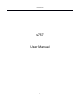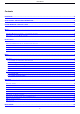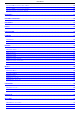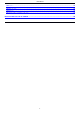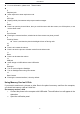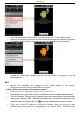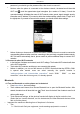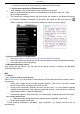Manual
User Manual
b. Make sure that the devices wanted are under the detected mode.
1. Pairing and connection of Bluetooth headset
1.
Touch headset in the founded devices list to finish the connection.
Notices: generally Bluetooth devices need password to be paired, often use
「
0000
as the default password.
2.
The pairing and connecting status will show under the headset in the Bluetooth devices
list. When the headset connected to your phone, the status box will show this icon ( )
means connected. Then you can use the headset to make or receive callings.
4.3 Cut the connection to the Bluetooth
1.
Press home>Menu>settings>wireless and internet>Bluetooth settings.
2.
In the list of Bluetooth equipment, touch or tap and hold the connected hand-free headset.
3.
Press and select “cancel the pairing”.
4.4 Bluetooth proximity sensor
After pairing the two devices, you can test out the signal is strong or weak by the Bluetooth
proximity sensor device.
Mail
5.1 Gmail
5.1.1 Create an electronic mail account
Select mail>settings, you can activate or edit existing e-mail accounts as well as creating a new e-
mail account.
1.
Select mail, Google account setting interface appears. Then touch ‘next step’> create
account>enter name, last name and e-mail account.
2.
Google servers determine whether the name can be used, if so, new interface appears
prompting enter password, then judge the password’ security, users who doesn’t meet the
requirements need to re-enter the password.
3.
Successfully register a new Gmail account, a messenger created automatically for testing.
5.1.2 Loading mail account
1.
Open Gmail skip introduction screen>loading interface appears >select load.
2.
Enter name, password then load.
E-mail account initialization, prompting “login successful” All Google accounts will be
synchronized.
9