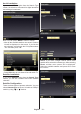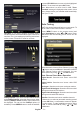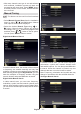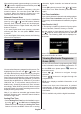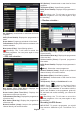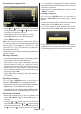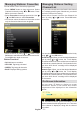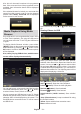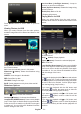Operation Manual
English - 77 -
Managing Stations: Favourites
You can create a list of favourite programmes.
• Press “MENU” button to view main menu. Select
Channel List item by using “ ” or “ ” button. Press
OK to view menu contents.
• Select Favourites to manage favourite list. Use “
”/“ ” and OK buttons to select Favourites.
• You can set various channels as favourites so that
only the favourite channels are navigated.
• Select a channel by using “ ” or “ ” button. Press
OK button to add selected channel to favourites list.
Press OK button again to remove.
Button Functions
• OK: Add/remove a station.
• YELLOW: Tag/untag a channel.
• GREEN: Tag/untag all channels.
• BLUE: Displays ltering options.
Managing Stations: Sorting
Channel List
You can select broadcasts to be listed in the channel
list. To display specic types of broadcast, you should
use Active Channel List setting.
Select Active Channel List from the Channel list
menu by using “ ” or “ ” button. Press OK button
to continue.
You can choose an active channel list from the list by
using “ ” /“ ” and OK buttons.
Broadcast Type: When you set the desired broadcast
type by using “ ” or “ ” button, the TV will display
the related channel list. If the related source has does
not include any stored channels, “No channels for this
type have been found.” message will be displayed
on the screen.
Network Type: When you set the desired broadcast
type by using “ ” or “ ” button, the TV will display
the related channel list. If the related source has does
not include any stored channels, “No channels for this
type have been found.” message will be displayed
on the screen.
On-Screen Information
You can press “İ” button to display on-screen
information. Details of the station and current
programme will be displayed on the information
banner.
The information banner gives information on the
channel selected and the programmes on it. The name
of the channel is displayed, along with its channel
list number.