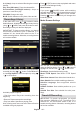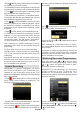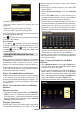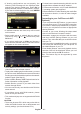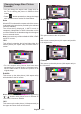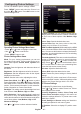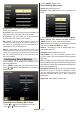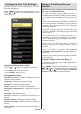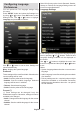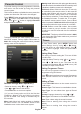Operation Manual
English - 83 -
• If sharing configurations are set properly, the
following OSD message will be displayed after
selecting the desired media type. Select OK to
display selected network or USB memory content.
If you want to refresh the device list, press GREEN
button. You can press MENU to exit.
• If available networks are found, they will be listed
on this screen.
• Select media server or network that you want to
connect by using “ ” or “ ” buttons and press
OK button.
• If you select media type as Video and choose a
device from the selection menu, a new menu screen
will appear on the screen as below:
• Select Videos from this screen to list all the available
video les from the selected network.
• To play other media types from this screen, you must
go back to main Media Browser screen and select
media type as desired and then perform the network
selection again (See Step 3).
• Refer to Media Browser USB Playback section for
further information on le playback.
• Subtitle les do not work if you watch video from
network through DLNA.
• You can connect only one television with DLNA to
same network.
• If a problem occurs with DLNA network, please
switch on/off your television.
• Trick mode and jump are not supported with DLNA
function.
CAUTION:
• There may be some PC’s which may not be able to
utilize the DLNA function due to administrator and
security settings. (such as business PC’s).
• For best home network streaming with this set, the
supplied Nero software should be installed.
• For home server function, only PCs with WINDOWS
7 operating system are supported.
• Please restart the PC after releasing the media les
for dlna server function, in order to make changes
available.
Connecting to your Cell Phone via WiFi
(Optional)
• If your cell phone has WiFi feature, you can connect
your cell phone to your TV by using WiFi connection
via a router, in order to play content from your phone.
For this, your cell phone must have an appropriate
sharing software.
• Connect to your router following the steps stated
above in the Wireless Connection section.
• Afterwards, engage your cell phone with the router
and then activate sharing software on your cell
phone. Then, select les that you would like to share
with your TV.
• If the connection is established correctly, you should
now access the shared les of your cell phone via
the Media Browser of your TV.
• Enter Media Browser menu and playback device
selection OSD will be displayed. Select your cell
phone’s ident and press OK to continue.
Note: This feature may not be supported by some
cell phones.