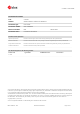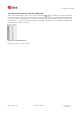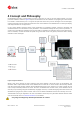User Guide
Table Of Contents
- Contents
- 1 Preface
- 2 Features
- 3 Getting Started
- 4 Concept and Philosophy
- 5 u-center Menus and Windows
- 5.1 Main frame and toolbars
- 5.2 Views and windows
- 6 NTRIP
- 7 Google Earth server
- 8 Tools
- 9 How To
- 10 Troubleshooting
- 11 Related Documents
- 12 Revision History
u-center-User Guide
UBX-13005250 - R18
Production Information 3 Getting Started
Page 7 of 67
3 Getting Started
3.1 General information about displayed values
• Longitude and latitude are displayed according to the datum selected in the GNSS device (either the default
WGS-84 or based on user-defined parameters). This option can be polled and set using the UBX-CFG-
DAT message.
• Time is displayed with reference to UTC.
• Elevation is displayed with reference to either MSL (Height above Mean Sea Level or Orthometric Height)
or to HAE (Height Above WGS-84-Ellipsoid). The reference is controlled by the GNSS configuration.
3.2 Connecting an u-blox evaluation kit to the PC
This section assumes that you have purchased an u-blox evaluation kit. Should you try to connect a module or IC
receiver directly to the PC, make sure you use appropriate RS-232 level shifters.
The evaluation kit can be connected to the PC by using either an USB or a serial cable. In case of using the USB
port, a driver is required (installed by the u-center for Windows installer or downloadable from our homepage).
Be sure to install the driver before connecting the evaluation kit to the computer.
3.3 Installing u-center
The installation program guides you through the necessary steps for a successful program installation. During the
installation, you can choose the destination folder for the program.
u-center uses dynamic link libraries (DLL). The installation program will automatically install the
required DLL's into the u-center program directory. Should you try to copy a u-center installation
from one location to another after the installation, make sure you copy the DLL files as well.
After a successful installation, u-center can be started from the Start Menu (All Programs -> u-blox -> u-center
-> u-center) and will start up as shown in Figure 1.