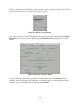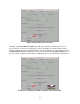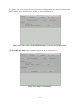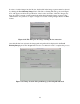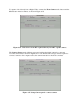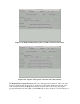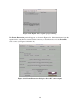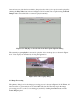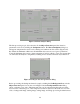Specifications
28
Figure 6.24. Data analysis dialog
The first processing step is object detection. In the Object Detection panel, the detection
parameters can be set by clicking the Set Options button. The Detection Options dialog box
will appear and parameters can be set by entering new numbers into the textbox (Figure 6.25).
By default, the minimum vehicle area and minimum object area are set to ignore pedestrians.
Lower the minimum object area to detect pedestrians as well as vehicles. A step size greater than
one will cause the analysis to skip frames, resulting in less accurate, but faster object detection.
Figure 6.25. Object detection parameter dialog
Before proceeding, the background must be setup by clicking the Set Background button in the
Object Detection panel. As can bee seen in Figure 6.26, the Background Selection dialog
shows one frame of one video. The frame and video can be selected using the textboxes at the
bottom center of the dialog box or the next/previous buttons adjacent to the textboxes. For each
video, a background image, starting image, ending image, and image processing boundaries must