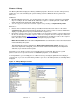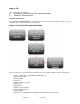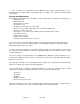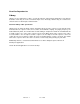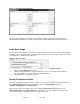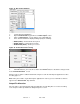Specifications
Rev. 8.1.1 of 99
20
Figure 18: New Format definition
1. Launch ClearView application.
2. Expand ‘Video Format’ drop down list of ‘Video Output’ section.
3. Click on ‘<New Format…>’ in the bottom of the expandable list.
4. In the ‘Custom Resolution’ displayed dialog specify the following:
Width (Pixels) – Horizontal amount of pixels
Height (Pixels) – Vertical amount of pixels
Refresh Rate (Hertz) – Frames per second
Figure 19: Custom Resolutions’ dialog
5. Click ‘OK’ button to save custom resolution. Click ‘Cancel’ button to discard the changes made
in the ‘Custom Resolution’ screen.
After the new resolution is added in ClearView, it may be used in the File Importer application for video
decoding purposes.
Note: It may be needed to restart File Importer application in order to get a user-defined resolution to
appear in the ‘Video Format’ drop-down list.
Output File Allocation
Once the video is decoded using File Importer application, the following files are created, according
to the Sequence Name provided in the Output Sequence section.